Search Knowledge Base by Keyword
Getting Started
This article will cover the Verity Publish tab, and all of the capabilities that are within. Verity can publish items and all their associated information to multiple web-based workflow management tools for tracking progress on resolving the issues identified during the QA QC process. This is done through the Verity publish tab section if the ribbon.
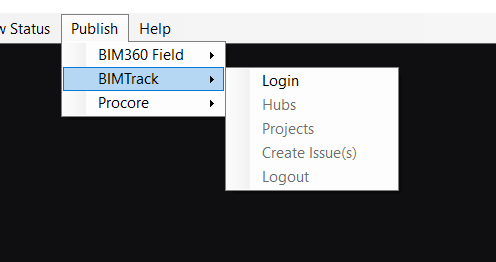
Verity currently supports the following platforms:
- BIMTrack
- BIM 360 Field (original)
- Procore
All of these integrations follow similar workflows, though the exact information uploaded varies with each system, based on its capabilities. Please contact the ClearEdge3d technical support team if you have any questions about this functionality or wish to recommend additional platforms for integration.
Verity Publish Tab Login
The login option will prompt you to enter your user name and password that you use to login to your workflow management system’s web site directly. This information is not saved in Verity and is transmitted and maintained through whatever API/SDK is provided by your workflow management system (WMS) vendor. Please contact your WMS vendor directly about security questions and compliance with security and privacy regulations.
If your WMS requires additional information to associate the Verity project with a project on their system (Ex: Hub Name for BIMTrack), that information will be requested as part of this step. Some platforms also have logout functionality available.
Project Selection
Once logged in, Verity will query the names of the projects you have access to upload issues to in your WMS. Those projects will be listed in the Projects menu, where you will need to select the one you want to upload issues too. Currently, this information is only retained in Verity for the duration of the active session, or until your WMS forces a time out and logs you out of the system. This means you will have to re-select the project every time you run Verity or after logging back into your WMS.
Verity Publish Tab Create Issues / Observations
This button will create issues or observations in your WMS based on the current selection in Verity. The output is similar to what gets exported in Verity’s detailed item HTML reports, though the exact location and format in the WMS is dependent upon what each platform supports. By default, Verity uploads five image attachments, the HTML Item report, a .PTS smart points file, and the As-built OBJ file. For BIMTrack and Procore, Verity uploads viewpoints and issue locations as well.