Verity Photo integrates with Autodesk® BIM360 Field™. The first step is to attach a Verity Photo note to a Field issue on your iOS device.
First, from the BIM360 Field™ App, create a new issue as usual:
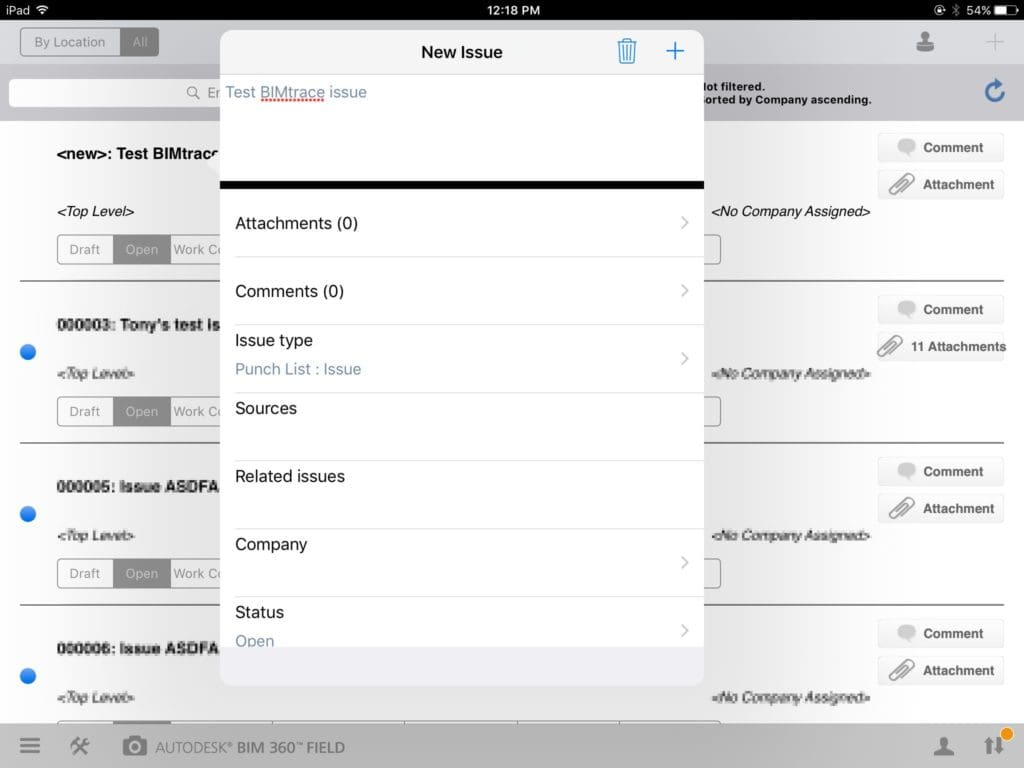
Then attach an image to the issue as usual:
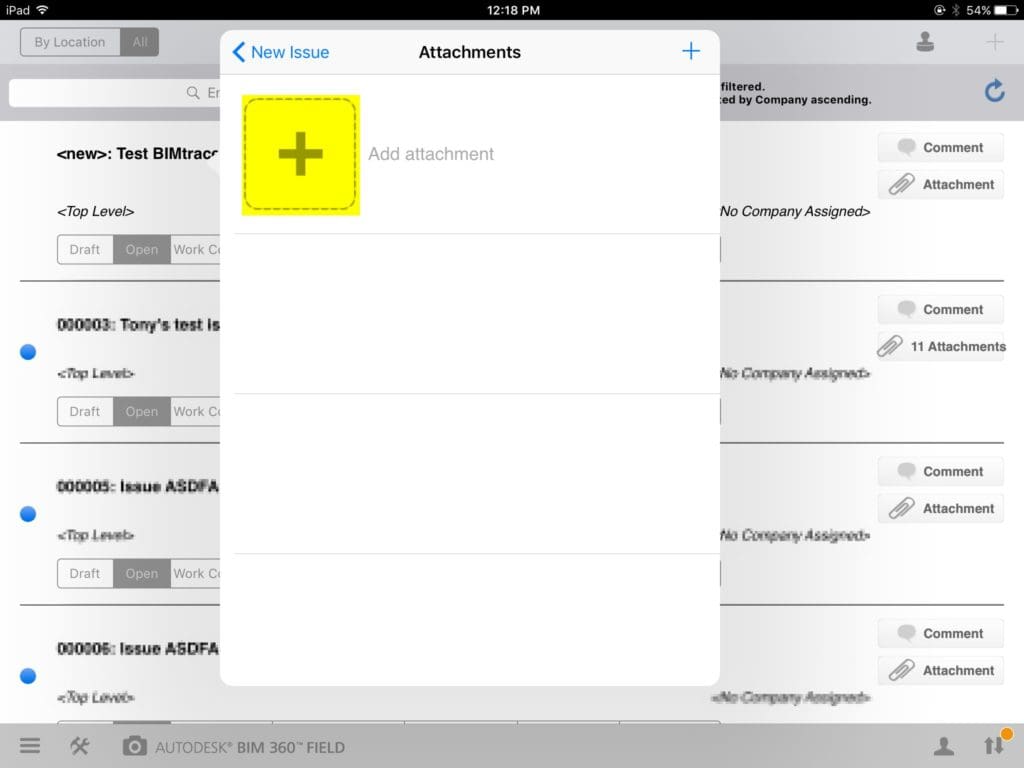
Select iPad Photos and choose Albums, then choose the VerityPhoto Notes album:
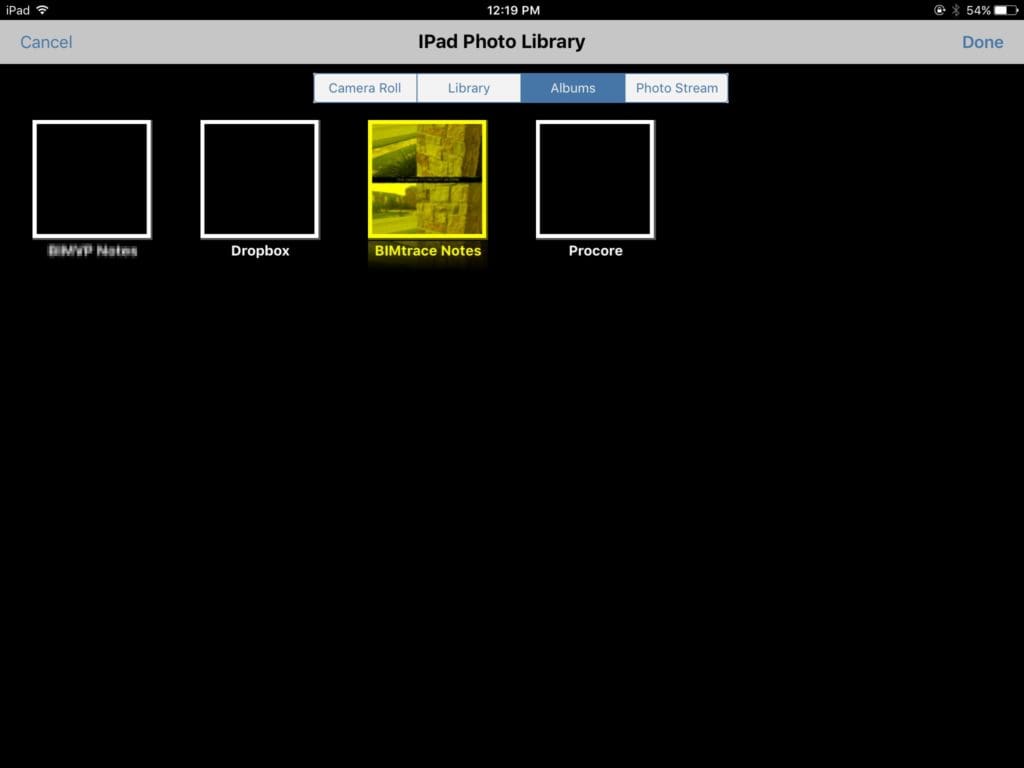
Select the Verity Photo note you wish to attach to the issue
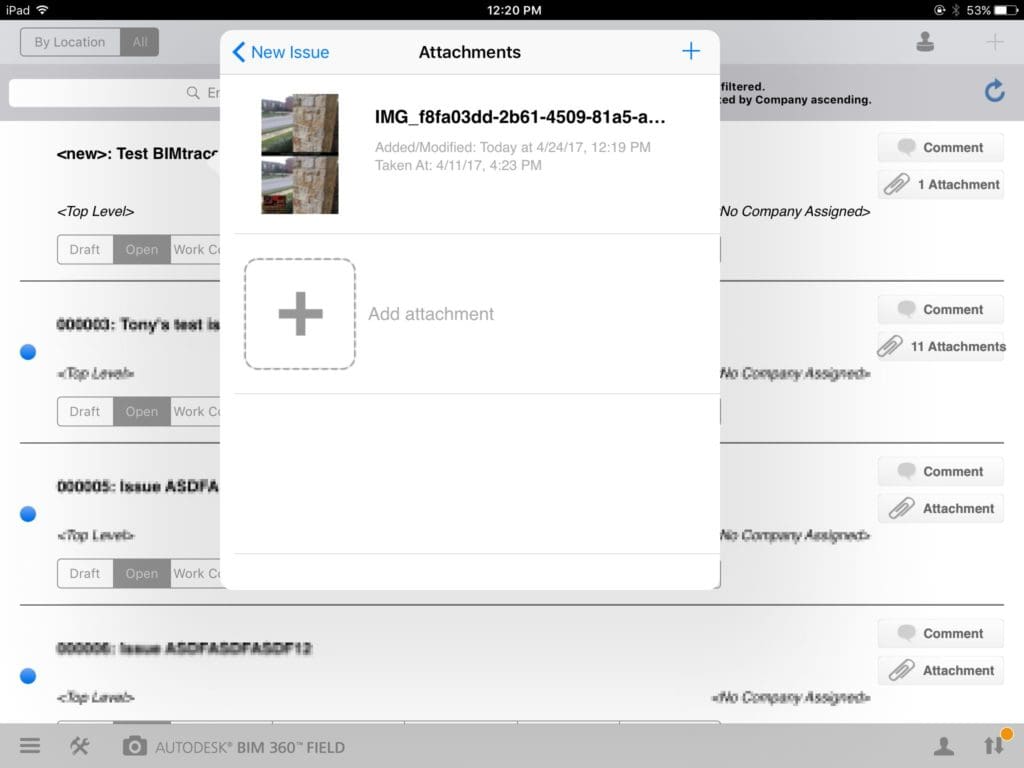
Now back in the Autodesk® Navisworks® Verity Photo plugin, select the BIM360 Field™ icon:
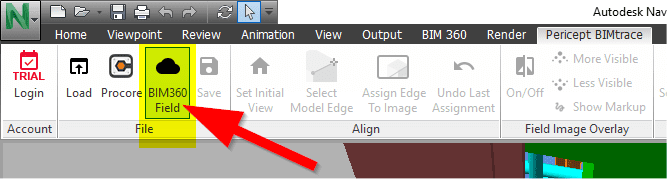
Login with your BIM360 Field™ email and password
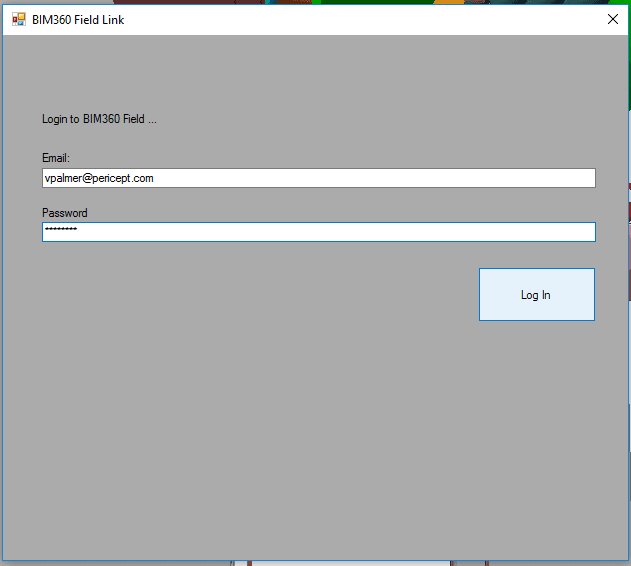
Select the project you want to work with, and then select the Issue Filter you want to display. Here we’ll display “All Issues”
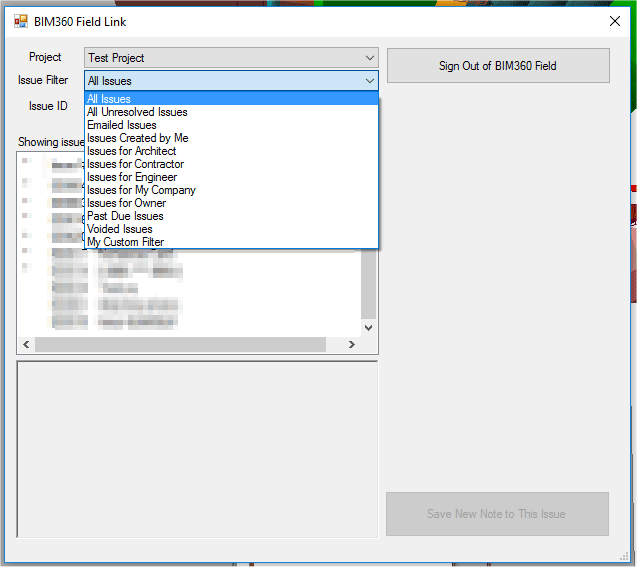
We can see the new issue we uploaded:
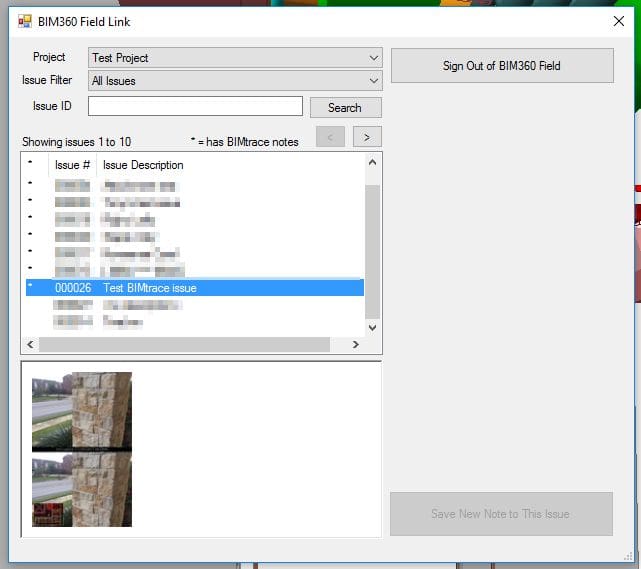
If we click on this issue, we see a list of thumbnails of images attached to this issue. We see the one we attached from the VerityPhoto Notes album earlier.
Note the row of asterisks (*) beside some of the issues listed in the window. An asterisk beside an issue means that it contains an image that is probably a VerityPhoto note. Verity Photo notes have a specific resolution (3624×5066) and if any images of this resolution are detected as attachments an asterisk is displayed next to the issue name … this indicates that this issue probably contains a Verity Photo note.
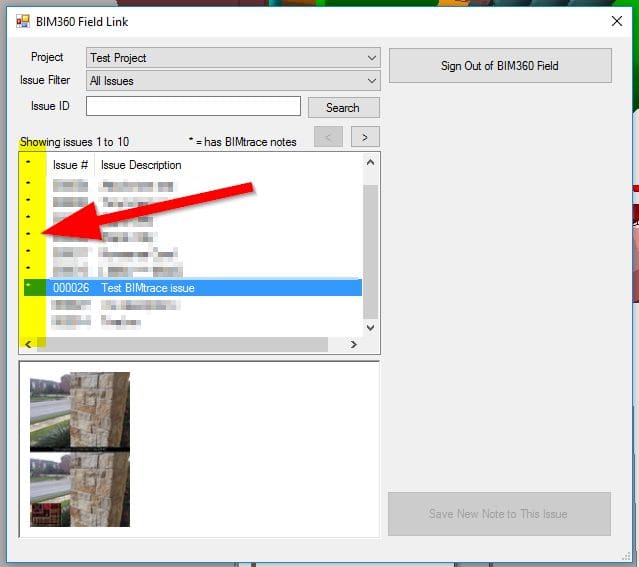
Since our issue “Test Verity Photo issue” had a Verity Photo note attachment, an asterisk is displayed next to its Description in the issue listing.
You can also pull up individual issues by number. If you enter an issue’s number in the Issue ID text box and click Search, the plugin will search the project for an issue with a matching number. For example, our test issue is #26 … so if we enter 26 in the Issue ID text box and hit Search … only our Test Issue is displayed:
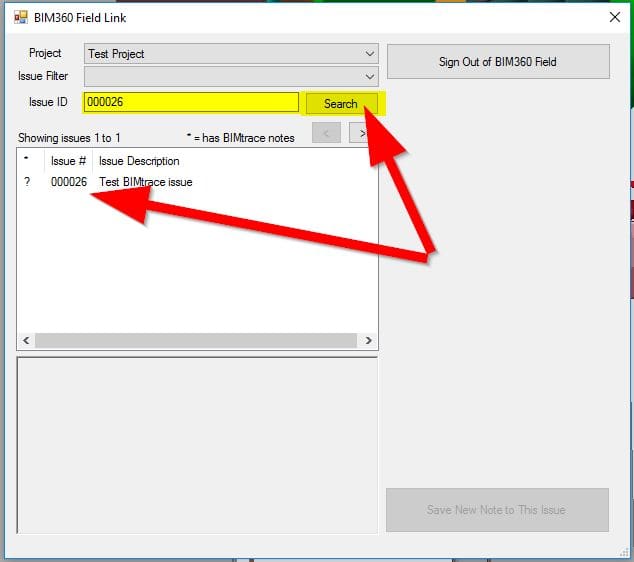
Note that there is now a question mark next to our test Issue in the issue list. This is because of a quirk of the Autodesk® BIM360 Field™ API which does not allow us to browse attachment information when in single-issue-search mode. This prevents us from being able to determine whether an issue contains a Verity Photo note. However, clicking on the note will display a list of the attached images as thumbnails, and it should be clear whether the issue contains a Verity Photo note by visual inspection.
Once an issue has been clicked on and its thumbnails are displayed, clicking on a thumbnail will bring up a larger version of the attached image:
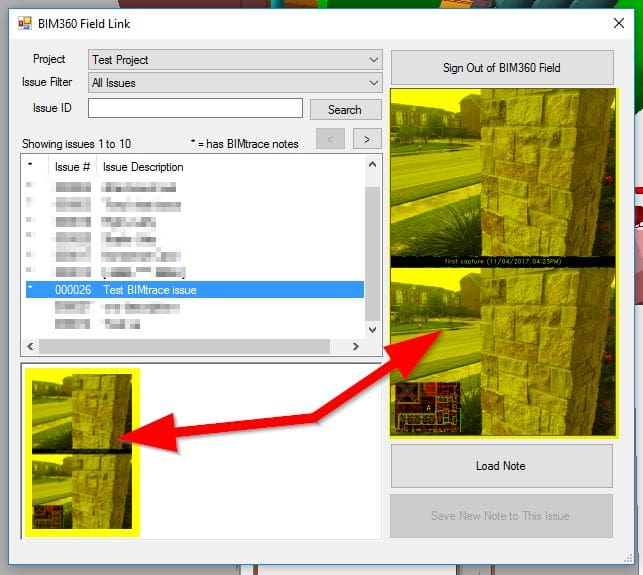
At this point, simply click “Load Note” to open this Verity Photo image attachment in the Verity Photo plugin to perform an alignment:
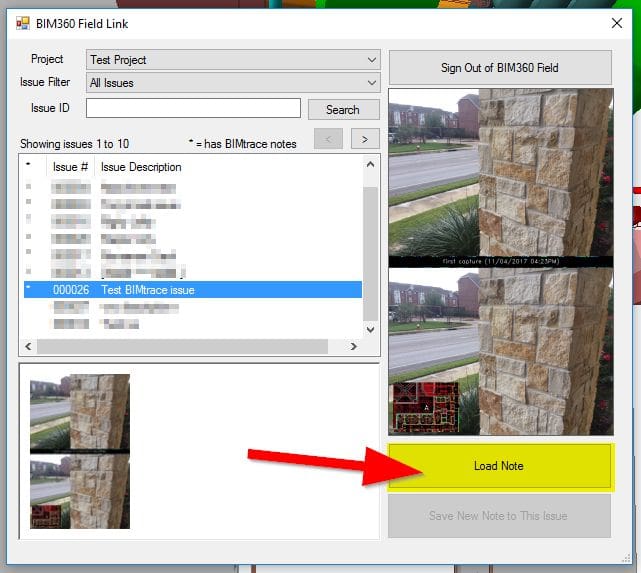
Also, after an alignment has been performed on a loaded note, you’ll have the option to upload the aligned note back to the issue as a new attachment.
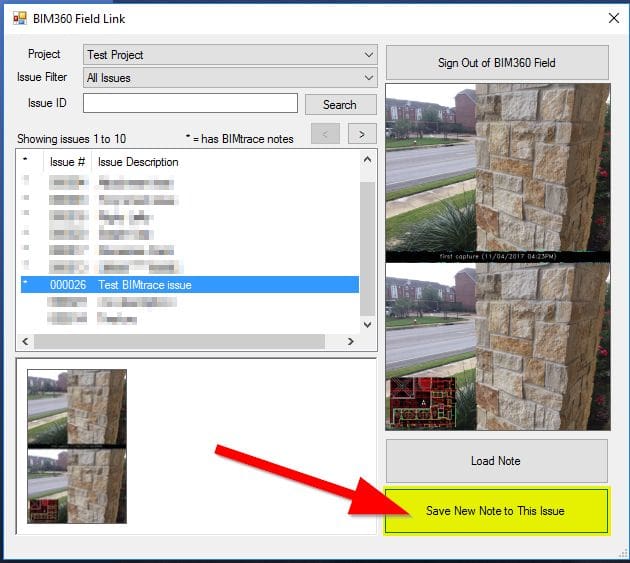
Note that this option will be grayed out until the note you loaded has been aligned. We talked about how to perform an alignment on a loaded note here.