Verity Photo integrates with Procore® and allows you to load and save Verity Photo notes to Procore® observations. The first step is to use Verity Photo to generate a note you wish to upload to Procore®. We talked about how to create a Verity Photo note here.
Next, open the Procore® iOS app and create a new observation:

Create the observation as usual … Here we’ll create a “Non-Conformance”-type issue and call it “Test Verity Photo observation” … then choose attach image. Select “Choose from Library”.
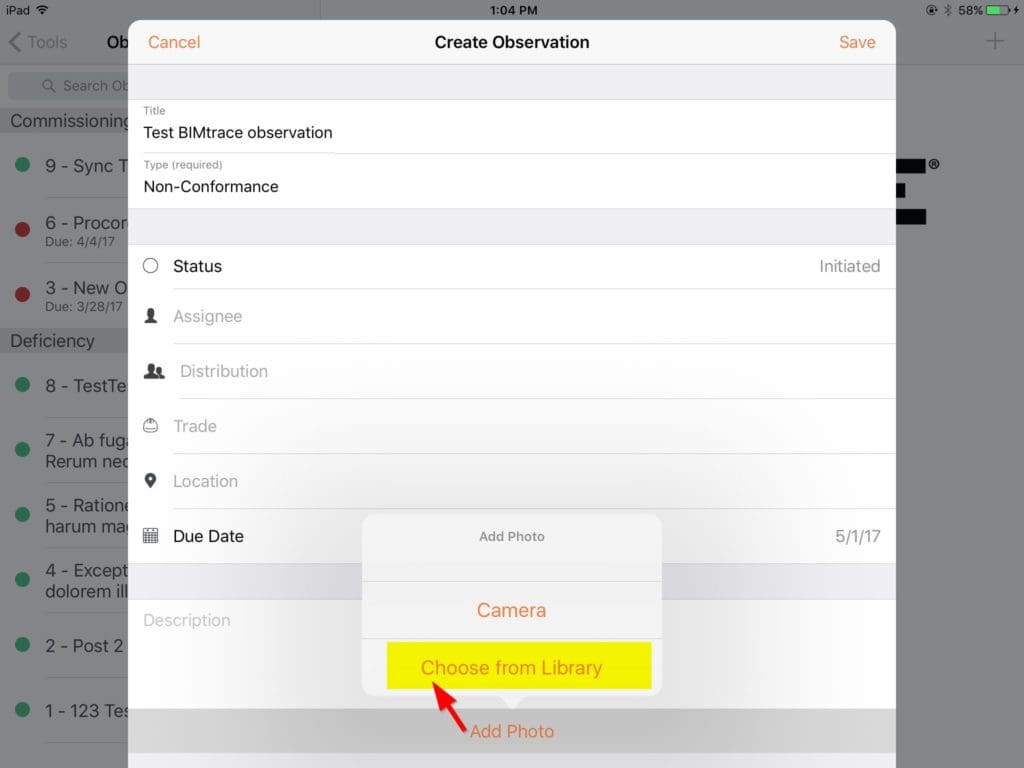
Since all Verity Photo notes are saved to an iOS Photo Album “VerityPhoto Notes”, select the “VerityPhoto Notes” album and select the note you wish to upload to this observation:
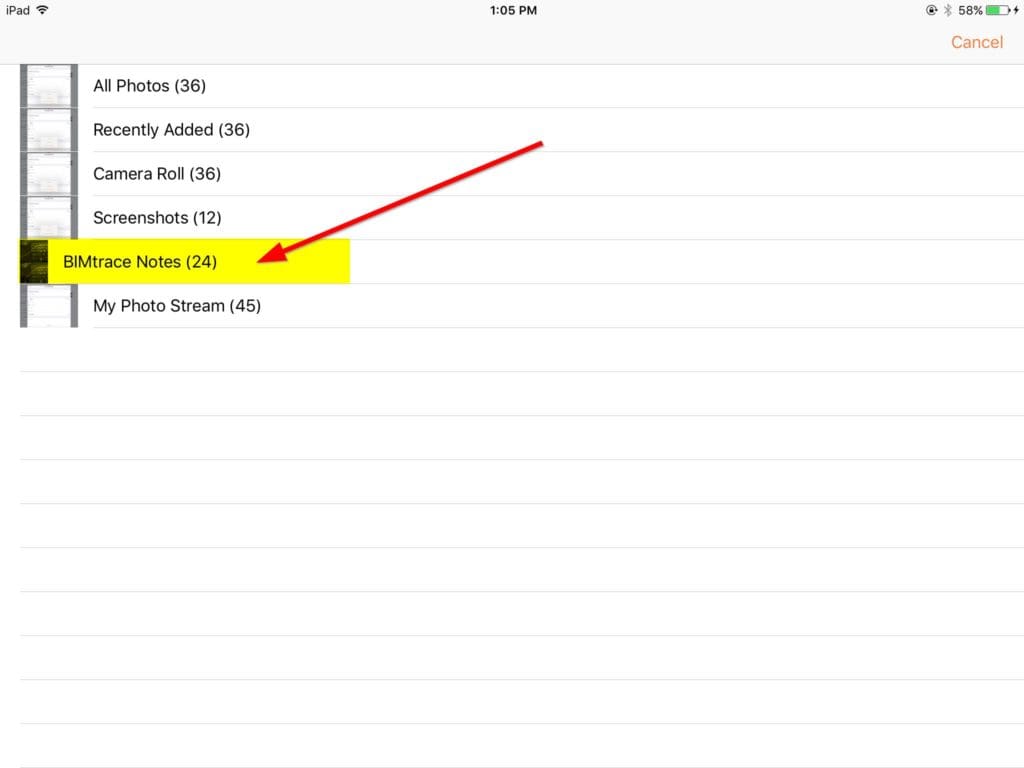
Next a screen will appear allowing you to mark on the image. Don’t draw on the Verity Photo note. If you need to markup the note image, do so using the tools in the Verity Photo app, not using the Procore® app. Drawing on a Verity Photo note in Procore® can destroy calibration information embedded in the note image.
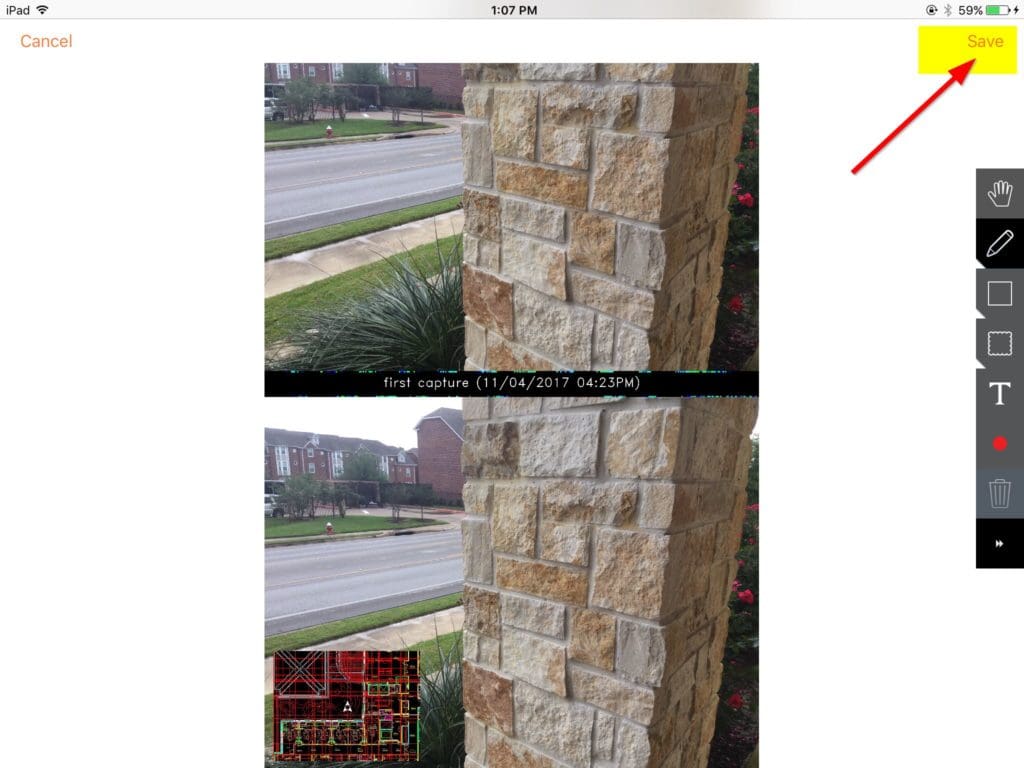
After this, save the observation in Procore® as usual.
Now back in the Verity Photo Autodesk® Navisworks® plugin, select the Procore® icon from the Verity Photo toolbar:
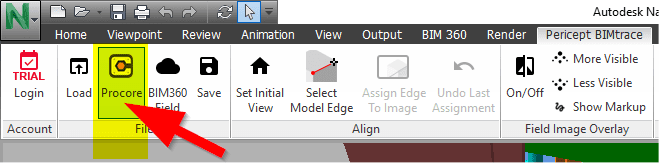
Log in with your Procore® email and password
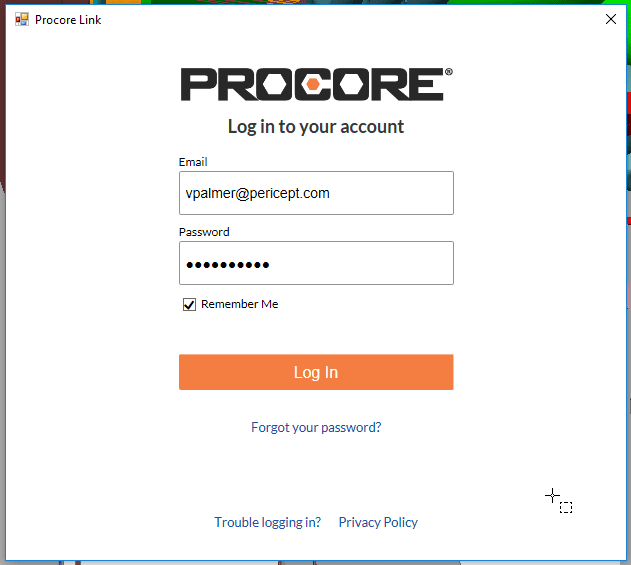
Select the Company and Project of the observation you uploaded, and also select the Status and Type of the observations you want to list.
Since we added a “Non-Conformance” observation before, we’ll select “Show all” for the status option, and “Non-Conformance” for the type of the the observation we want to show:
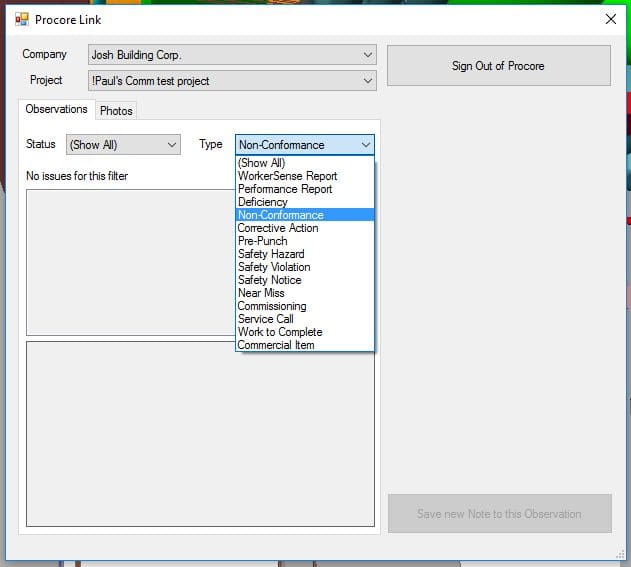
The observation we created previously is shown, and if we select the observation, we can see the Verity Photo note we attached displayed in the bottom left panel:
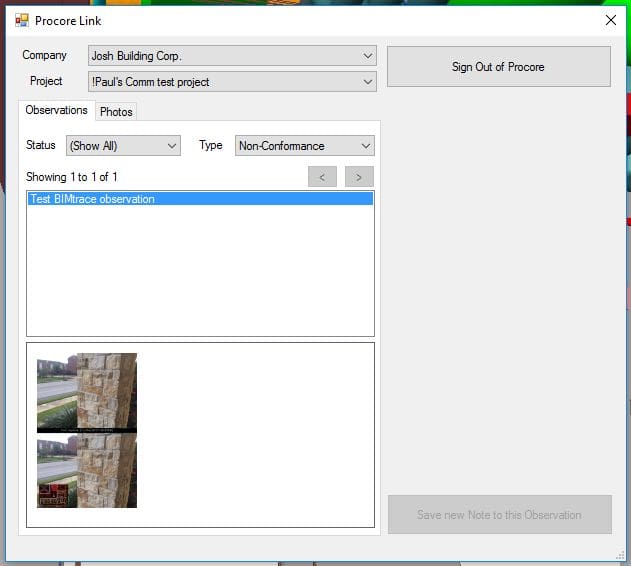
If we select the thumbnail, a larger version of the Verity Photo note is displayed.
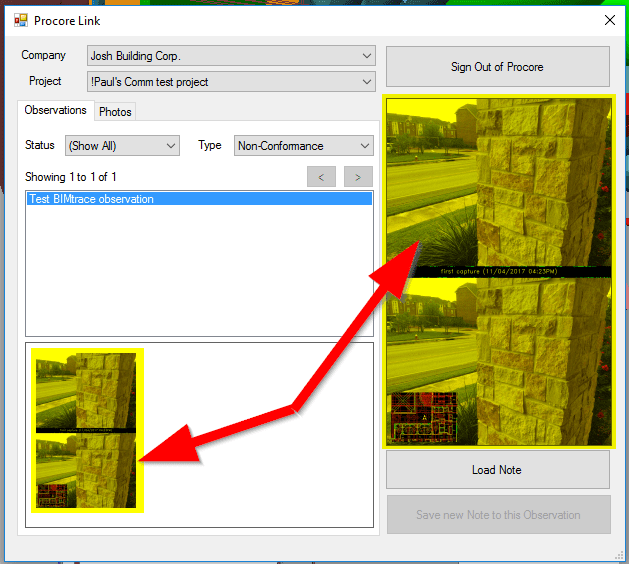
Finally, you can load this note into Verity Photo to perform an alignment by clicking the Load Note button. We talked about how to perform a note alignment in Verity Photo here.
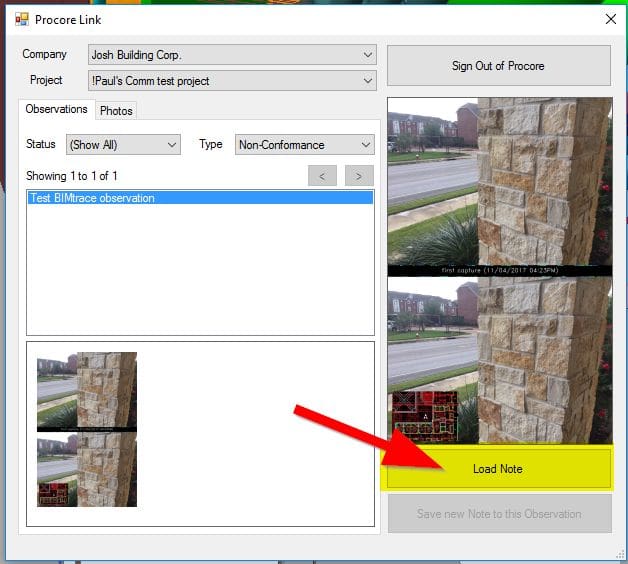
If you want to upload a note to this observation after you have performed an alignment, simply click the “Save new Note to this Observation” button.
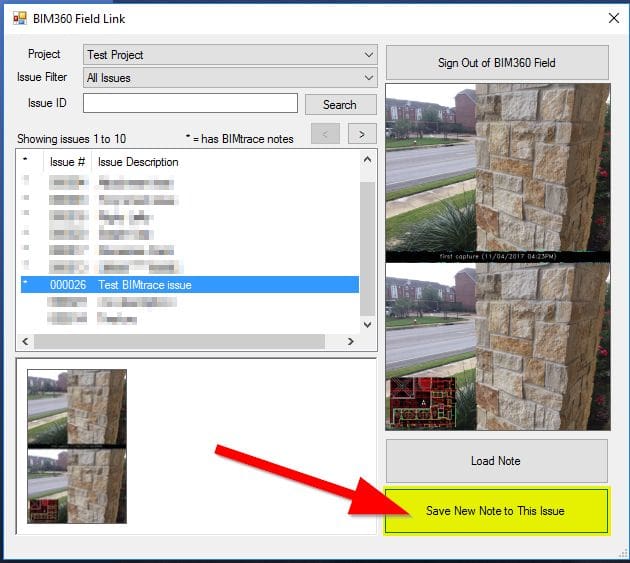
Note that this button is grayed out until you have aligned a loaded note. We talked about how to perform a note alignment in Verity Photo here.