Search Knowledge Base by Keyword
Getting Started
This article will cover the Ramp Analysis tool, which analyses handicap ramps for Americans with Disabilities Act (ADA) compliance. This article will cover how to utilize the Ramp Analysis tool and how to export the result. You can find the Ramps tool under the ADA section in the Inspector toolbar.
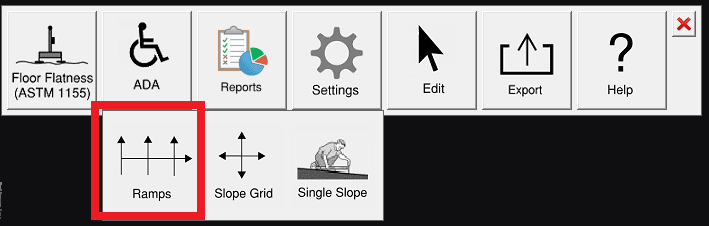
Ramp Analysis
To use the Ramp Analysis tool first select Ramps under the ADA button. Next, create a line in the direction of the ramp going downward using left clicks to create the starting and ending point. If you are not sure what the directional slope is, you can use the single slope tool to find out. Once complete, click enter to generate the ramp analysis.
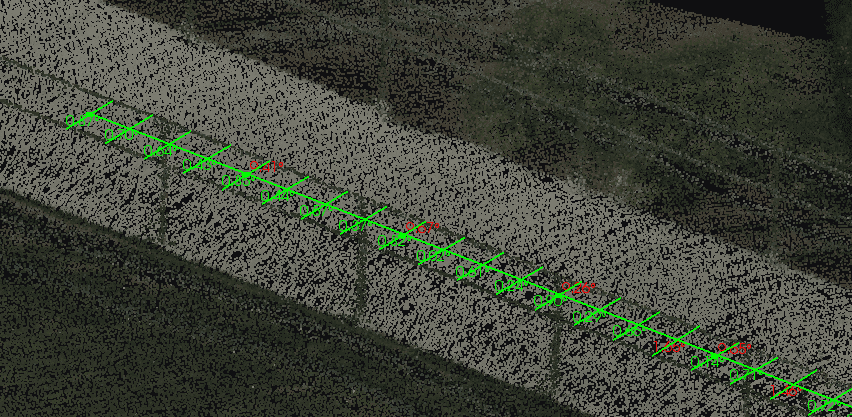
This will create a line between the two main points clicked, as well as smaller perpendicular lines representing the cross slopes. In addition, Rithm will write out slope values at the measured locations along the lines.
Tool settings
All settings relating to the ramps tool are determined in the settings.
Export
The Ramp analysis can be exported as a DXF file. This will export out the slope lines, cross slope lines, as well as the slope values.
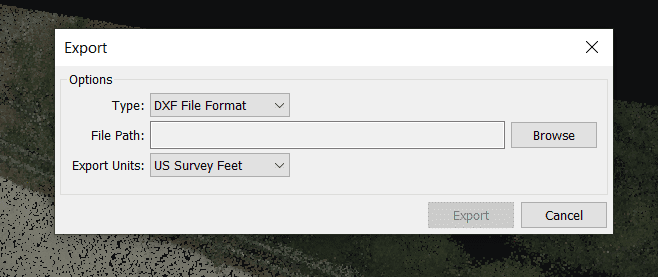
Reports
Now you can click the Reports button in the Inspector Toolbar and select the ADA Ramps tab. You will have longitudinal slope values on the left as well as slope values on the right. You can create an ADA report by clicking the create report button. This will automatically generate a pdf that includes a screenshot as well as the intelligence from the analysis. If you would like to update the screenshot that gets created with the report, simply change the view of your model by panning or zooming in and click the screenshot button.
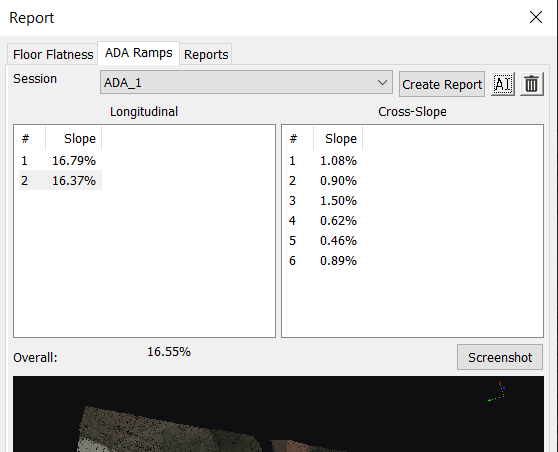
- Session Name Dropdown: Allows you to swap between different ADA Ramps analysis sessions.
- Create Report: This allows you to produce an ADA pdf report. Here you can enter project specific information you want to include in the report.
- Edit Session Name (Cursor Button): Allows you to rename the ADA session for your report.
- Delete Session (Trashcan Button): Allows you to delete the current session in the Session Dropdown.
- Longitudinal #: The number correlating to the longitudinal slope measurements
- Longitudinal Slope: The values of the measurement of longitudinal slope
- Cross-Slope #: The number correlating the the measured cross slope
- Cross-Slope Slope: The value of each cross slope measurement
- Overall Slope: The average slope of the ramp analysis
- Screenshot: Allows you to take a new screenshot that is seen at the bottom of the report dialog. This will also carry over into your final PDF report.
For more information on the other ADA tools, refer to the Single Slope or Slope Grid articles.