Search Knowledge Base by Keyword
Getting Started
This article will cover the Slope Grid tool found under the ADA button in the Inspector Toolbar. This tool allows a user to create a grid of slope analysis’ over their pointcloud. This tool is generally designed to create a grid pattern spot checking of slope analysis’.
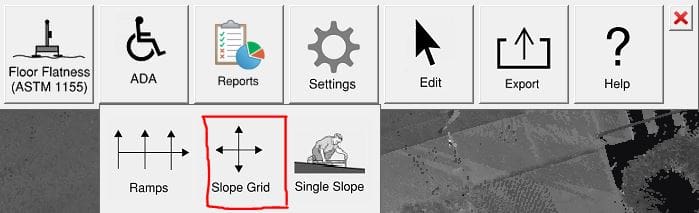
Analysis
To use the tool first select Slope Grid under the ADA button located in the inspector toolbar. Once clicked a Slope analysis settings box will appear.
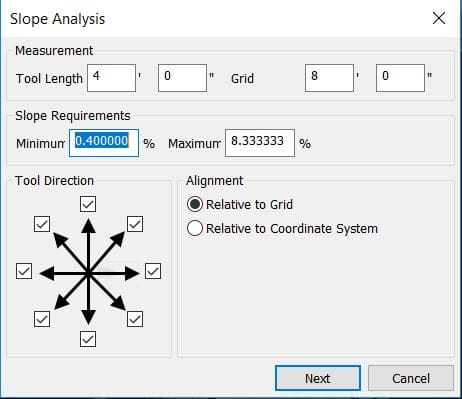
- Tool Length – The length of the slope arrows displayed at each point.
- Grid Spacing – The distance between the points in the grid.
- Slope Requirements – The minimum and maximum slope percentages for the analysis.
- Tool Direction – Which directions will be visible at each point
- Alignment – Controls the alignment of the arrows at each point in the grid.
- Relative to Grid – Aligns the arrows in the direction of the picked grid points.
- Relative to Coordinate System – Aligns the arrows in the orthogonal direction.
Once you have your settings adjusted, you can start defining the grid; click next in the Slope analysis dialog box to continue. Next, left click to define the corner, length, and width of your grid. Click yes, and Rithm will display the analysis.
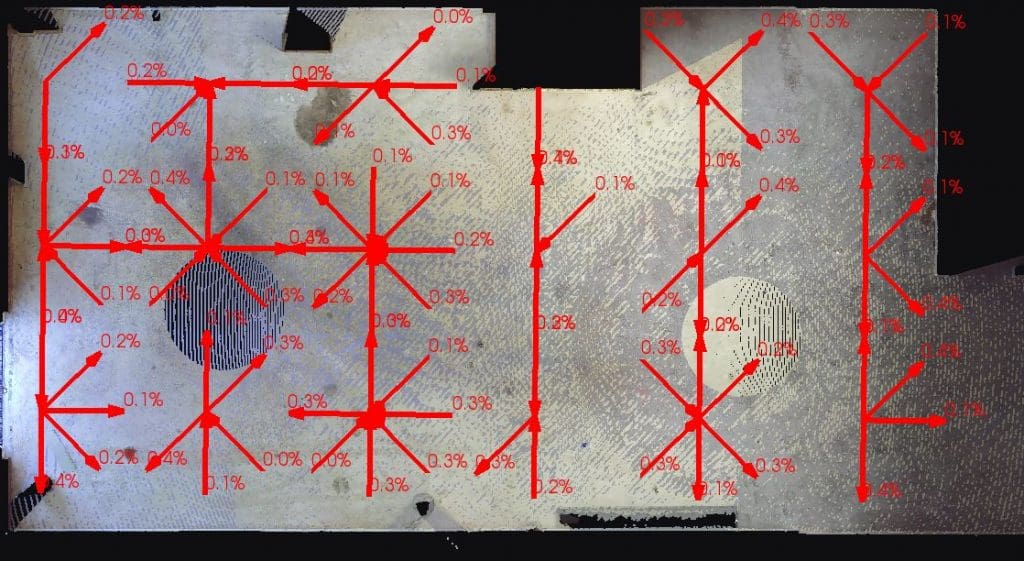
Export
You can export out your results as a .dxf. First, click export from the inspector toolbar and ensure the file type is .dxf.
For information on the other ADA tools, refer to the Ramp Analysis and Single Slope articles.