Search Knowledge Base by Keyword
Getting Started
This article will cover the Settings found within the Inspector Toolbar. These settings will adjust various parameters for the Floor Flatness and ADA functions. For an overview of these tools, refer to this article.

The Inspector Settings button is located in the Inspector Toolbar. Here you can adjust settings and parameters for General use, ADA, and FF/FL.
General
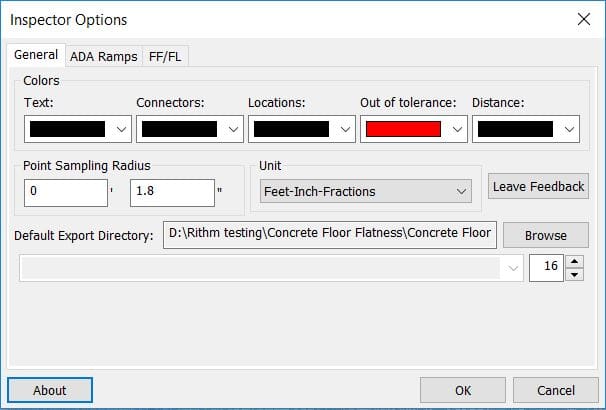
- Colors – Controls the colors of visual elements.
- Point Sampling Radius – When performing any points analyses, any points within this radius value are used in calculation of varying parameters
- Unit – The unit settings for distances.
- Leave Feedback – Click this button to leave feedback.
- Default Export Directory – The default directory for exported files.
- Text Size – The size of the text on the screen.
ADA
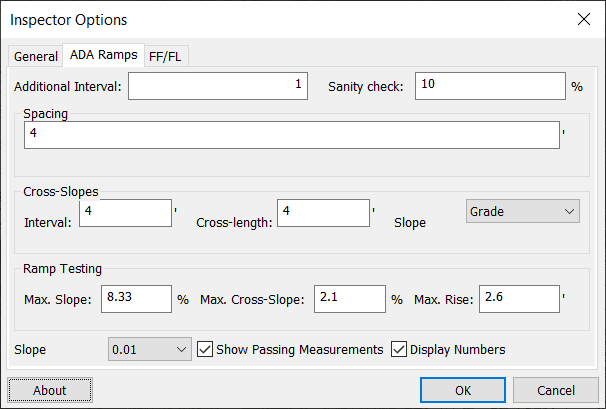
- Additional Interval: Interval of how often the longitude (main direction down the ramp) slope values appear.
- Sanity Check: Controls passing tolerance of the Ramps Analysis. If a Ramps Analysis would exceed this tolerance value, it will be flagged as failed.
- Spacing: The spacing in between cross slope measurements along the ramp analysis.
- Interval: The interval spacing of how often a cross slope is measured.
- Cross Length: Controls the length of the cross slope measurements.
- Slope Units: Allows you to change between Degrees and Grade for the parameters.
- Ramp Testing: Sets the tolerances for the ramp analysis.
- Slope Precision: Sets the level of decimal precision for Ramps Analyses.
For more information on the various ADA tools, refer to the Ramp Analysis, Slope Grid, or Single Slope articles.
FF/FL
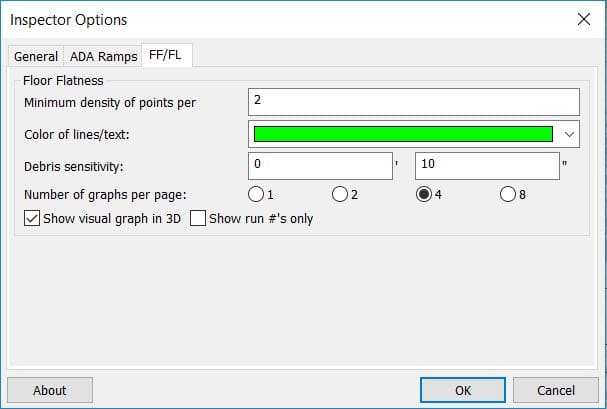
- Minimum density of point per – Sets a minimum of points that will be used for point sampling to reach appropriate ASTM 1155 level of accuracy.
- Color of lines/text – Controls the colors of lines and text.
- Debris sensitivity – Controls the size of the debris that can be ignored by the Floor Flatness analysis.
- Number of graphs per page – Controls the number of profile graphs that appear on a page of the Floor Flatness report.
- Show visual graph in 3D – Shows the visual graph in 3D.
- Show run #’s only – Shows only the run numbers.
For more information on the Floor Flatness tool, refer to this article.