Search Knowledge Base by Keyword
Getting Started
This article will provide an overview of the Edit Button in the Inspector toolbar. The Edit Button has many options such as Layer Selection, Layer Visibility, and Undo/Redo actions. The Inspector Toolbar is located on the left hand side of the screen and opens up a toolbar that gives access to additional tools.

Edit
Clicking the Edit button will open the following sub menu. This sub menu provides a variety of tools for use within a builder workflow.
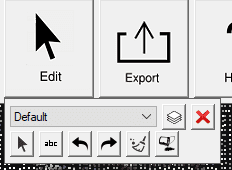
Located where the drop down menu says Default, the Layer Selector allows to change your active builder layer. Selecting a different layer allows you to re-run some tools at different settings. For example, after you create Floor Flatness Lines, you could change your Layer Selector to the lines, and the Floor Flatness Lines creation dialog will re-appear.
Layer Visibility is located to the right of the layer selector drop down menu. It’s button looks like a stack of squares. Click this button to open up the Layer Visibility menu.
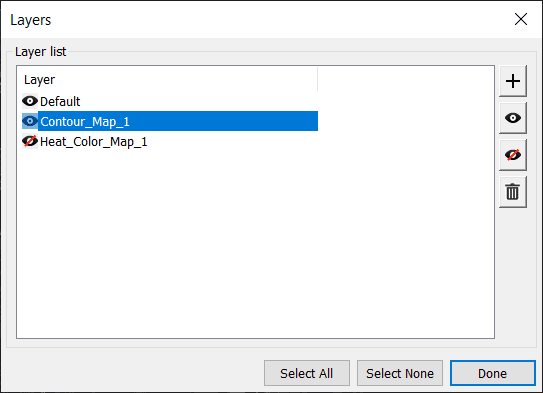
Select any layer in the layer list or use the Select All or Select None buttons to use the buttons on the right hand side. The regular eye button will make a layer visible, while the eye with the red line will hide a layer. The + button allows you to add a new layer, while the trashcan icon will delete a layer.
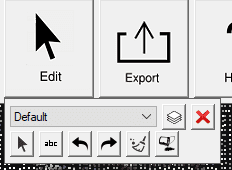
The button with the text abc is the Add Text button. This function places text that you define at a specified point. Click the Add Text button again to stop using the tool.
The arrow pointing to the left is Undo, the arrow on the right is Re-do. These buttons essentially act as ctrl+z and ctrl+y undo and re-do functions. However, because these shortcuts do not work within Rithm, you must use these buttons.
The Broom symbol to the right of Re-Do is the clear all function. This will delete all layers from the Rithm analyses created by the builder toolbar.
The final button on the far right is the Reload Points From Host button. This button will reload any points that may have been deleted during the use of the debris filter.