Search Knowledge Base by Keyword
Getting Started
This article will cover the Beam Camber Analysis tool found under the Analysis button in the Builder Toolbar. The Beam Camber Analysis tool will analyze the deflection of a beam under structural loading. It is imperative that you section off your point cloud in a way so that you isolate the beams, and NOT include the floor.
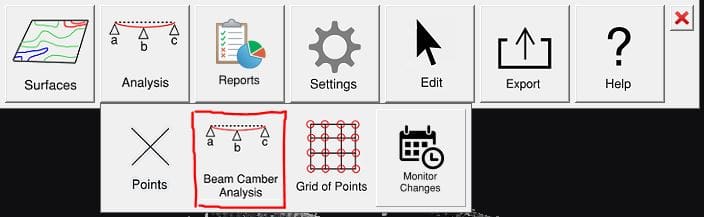
Once you select the tool, make sure that your view is from above and set to orthographic. You can then identify the beams with two left clicks. Click once at one endpoint of a beam, and click again at the other endpoint. Make sure that your clicks are establishing endpoints that are not too close to the columns. Further, you can copy lines from your most recently created beam by SHIFT + left clicking at the starting point on a new beam. Once you have identified all of your beams, press Enter; Rithm will then ask if you would like to run a steel analysis. Click Yes.
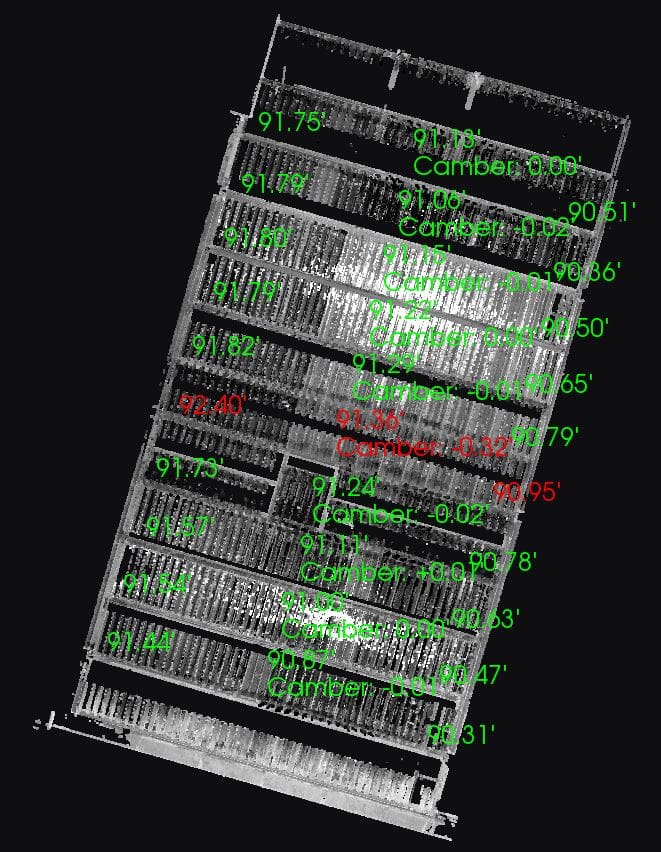
Reports
Once the analysis is complete, click the Reports button in the Inspector Toolbar and select Beam. From here, you can edit visibility settings or create a report.
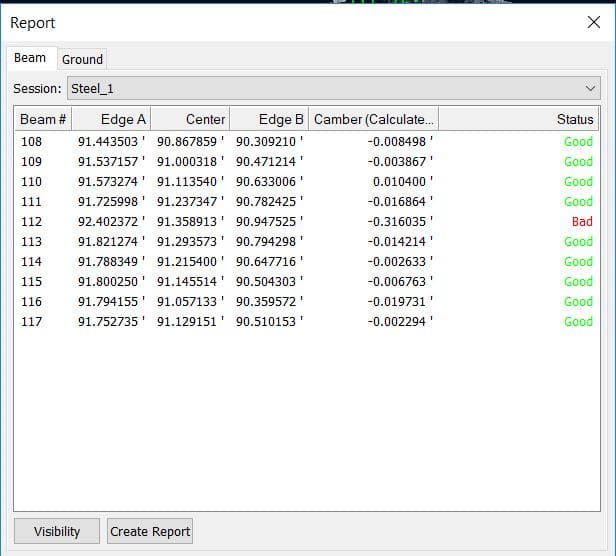
- Session – Selects the command session used to create the set of beams for the report.
- Beam #: The unique ID number for each individual beam.
- Edge A: The Elevation value for your first left click when analyzing a beam.
- Center: The Elevation value for the center of the beam between Edge A and Edge B.
- Edge B: The Elevation value for your second left click when analyzing a beam.
- Camber (calculated): The final calculated deflection from Edge A, through the Center, to Edge B.
- Status: This column shows the pass/fail status of your camber analysis tolerance found in the Visibility Settings or Builder Settings.
- Visibility – Opens the Visibility Settings dialog box to control the visibility of the beam information.
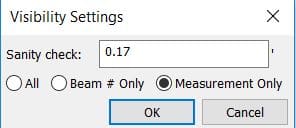
- Sanity check – Controls passing tolerance of the Beam Camber Analysis. If a Beam Camber Analysis would exceed this tolerance value, it will be flagged as failed.
- All – Displays all information about the beams.
- Beam # Only – Shows only the beam numbers.
- Measurement Only – Shows only the elevation information.
When you are happy with you settings, you can click Create Report and choose to generate a PDF, or Word document which includes all of the information from the Beam Camber Reports menu.
Export
You can either export out your analysis as a .dxf file, or as steel monitoring points which which can be used in the Monitor Changes workflow.