Search Knowledge Base by Keyword
Getting Started
This article will cover the Edit button found in the Builder toolbar. While the Edit tool is also found in the Inspector toolbar, the Builder Edit button has a slightly different set of functions. You can access this Edit button by first clicking on the Builder Tool Bar button on the left hand side menu.
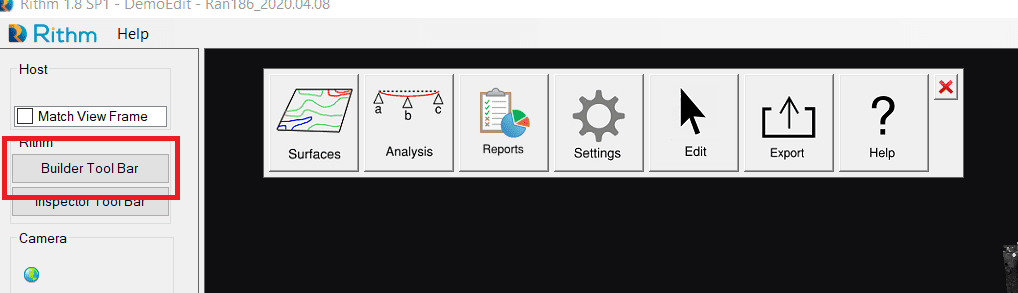
Edit
Clicking the Edit button will open the following sub menu. This sub menu provides a variety of tools for use within a builder workflow.
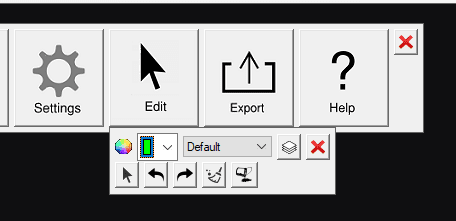
Located where the drop down menu says Default, the Layer Selector allows to change your active builder layer. Selecting a different layer allows you to re-run some tools at different settings. For example, after you create a Heat Map, you could change your Layer Selector to the heat map, and the heat map settings dialog will re-appear.
Layer Visibility is located to the right of the layer selector drop down menu. It’s button looks like a stack of squares. Click this button to open up the Layer Visibility menu.
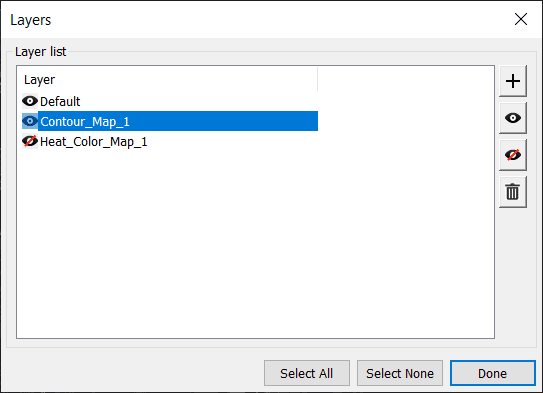
Select any layer in the layer list or use the Select All or Select None buttons to use the buttons on the right hand side. The regular eye button will make a layer visible, while the eye with the red line will hide a layer. The + button allows you to add a new layer, while the trashcan icon will delete a layer.
The arrow pointing to the left is Undo, the arrow on the right is Re-do. These buttons essentially act as ctrl+z and ctrl+y undo and re-do functions. However, because these shortcuts do not work within Rithm, you must use these buttons.
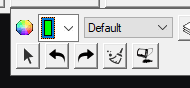
The Broom symbol to the right of Re-Do is the clear all function. This will delete all layers from the Rithm analyses created by the builder toolbar.
The final button on the far right is the Reload Points From Host button. This button will reload any points that may have been deleted during the use of the debris filter.