Search Knowledge Base by Keyword
Getting Started
This article will cover the Settings found within the Builder Toolbar. These settings will adjust various parameters for the surfaces and analysis functions. For more information on these tools and functions, start with the Builder Toolbar Overview article.

The Builder Toolbar Settings button is located in the Builder Toolbar. Once selected the settings dialog will open.
Settings
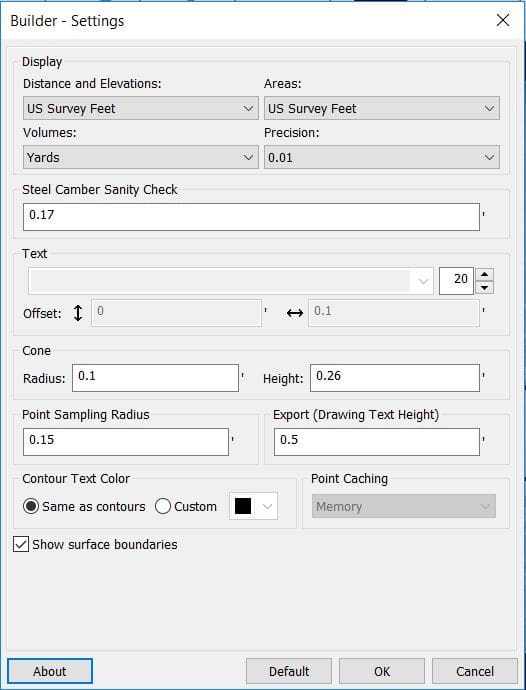
- Display – Controls the units and precision for displayed distances, elevations, areas, and volumes.
- Steel Camber Sanity Check – Controls the aspect of the beam camber analysis. If a Beam Camber Analysis would exceed this tolerance value, it will be flagged as failed.
- Text – The text box with two arrows controls the Font size of any visible text from a Builder analysis. The grayed out fields are currently not editable.
- Cone – Controls the radius and height of the cone markers for point measurements.
- Point Sampling Radius – When performing any points analyses, any points within this radius value are used in calculation of varying parameters.
- Export (Drawing Text Height) – Controls the size of text in exported DXF files.
- Contour Text Color – Specifies whether contour label text will have the same color as the contour line or a custom color.
- Point Caching – Controls how the caching of points are allocated (not editable)
- Show surface boundaries – If you check this option surfaces will show the boundary Rithm uses to create them, and the active surface will be shown with a yellow bounding box.