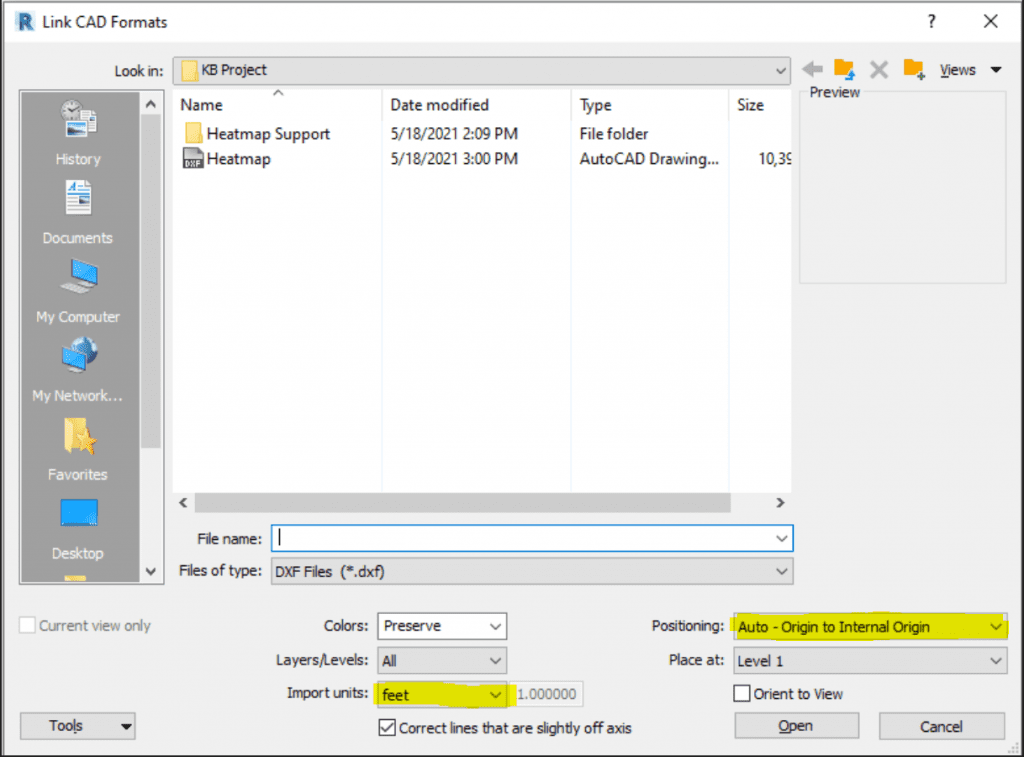Search Knowledge Base by Keyword
Getting Started
This article will cover how to create a Grid of Points export from Rithm to various applications. Applications covered in this article will be Navisworks and Revit. To learn how to create a Grid of Points, visit this link
Grid of Points DXF Export
Once you have your Grid of Points, click the Export button in the Builder Toolbar. An export menu will appear.
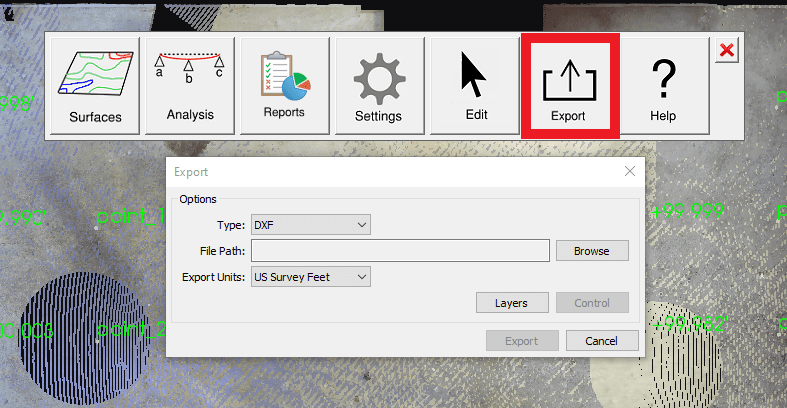
Make sure the Type is set to DXF. Choose a file path for the file to be saved to by selecting the Browse button. Lastly, make sure Export Units are set to the desired units. When all options are set, click Export.
Importing Grid of Points DXF into Navisworks
Once the DXF is created, open up your Navisworks project. Make sure the DXF file reader options match the expected units for the DXF that was exported from Rithm.
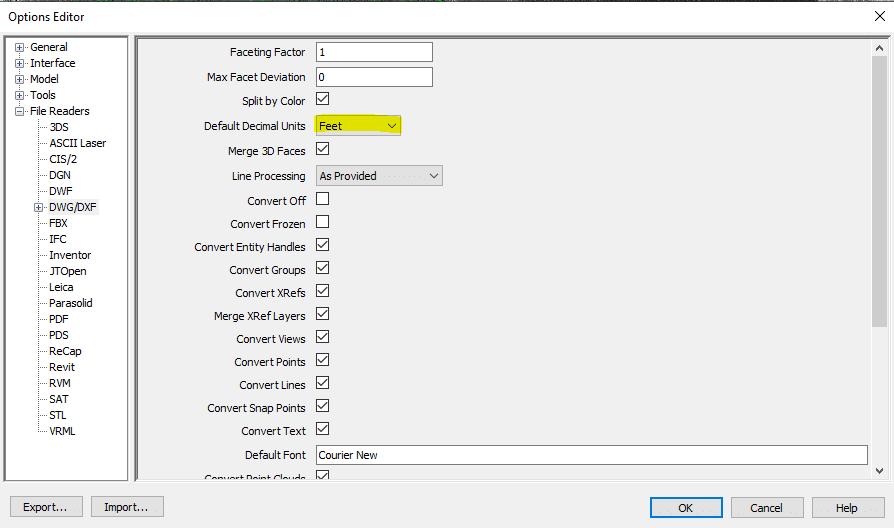
With the project open, click the Home tab and then Append. Select the DXF file that was exported from Rithm

The DXF that exported from Rithm should now be superimposed on top of your point cloud in Navisworks.
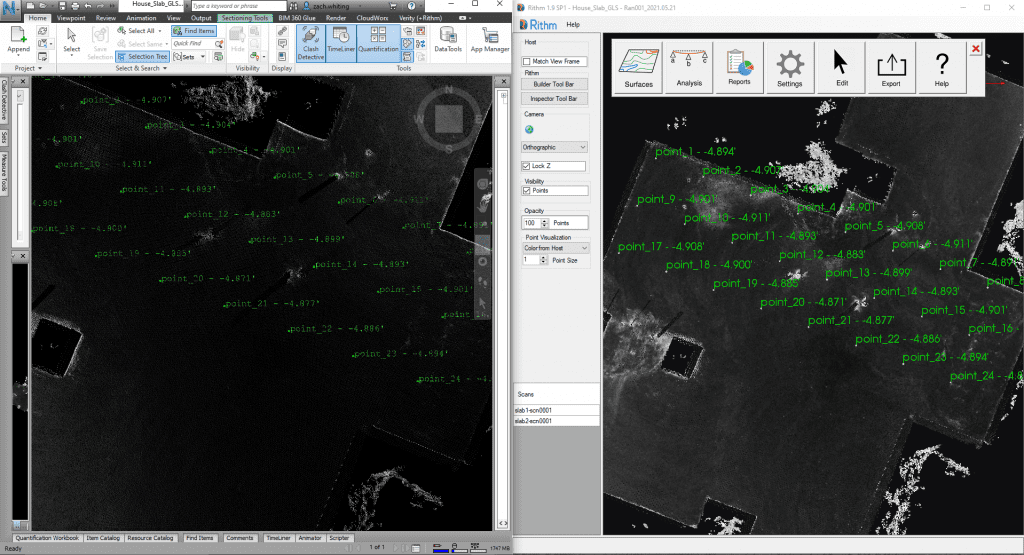
Importing Grid of Points DXF to Revit
With your Revit project open, select the Insert tab, then Link CAD:

A File Explorer should appear. Make sure that the import units match the expected units for the DXF that was exported from Rithm. Also, make sure to specify the proper positioning with the positioning drop down menu. Select the DXF and click Open.