Search Knowledge Base by Keyword
Getting Started
This article will provide a brief overview of the various functionality found within the Builder Toolbar. Each section will include a hyperlink to an article that dives into more detail. The Builder Toolbar provides tools that create heat maps, contour maps, and other similar items which are covered briefly in this overview.
Surfaces
The first button you will find in the Builder Toolbar is for Surfaces. Surfaces allow you to use functions such as the Debris Filter. This tool allows you to remove pebbles, dust, and other junk from your point cloud before performing a Contour Map or Heat Map. Alternatively, you could take advantage of the Surface Wizard. This function will run you through a Debris Filter followed by your choice of Map.
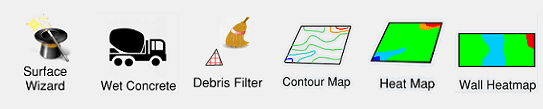
The final two functions within this sub menu are the Wet Concrete and Wall Heatmap tools. Wet Concrete operates like the Surface Wizard workflow, however, is tweaked to work with Wet Concrete more effectively. Wall Heatmap acts just like the normal Heat Map function, except you would perform it on wall data instead of floor data.
Analysis
The second button within the Builder Toolbar is the Analysis sub menu.
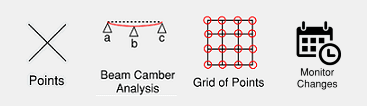
Here you can perform a Beam Camber Analysis or Monitor the Changes for pre and post-pour. Alternatively, you can use the Points tool to get information about a single point in an area. Or, you can use the Grid of Points tool to create a grid with point information.
Reports
You can find how to create Reports for each tool within their respective articles. Reports allow you to export data you create within Rithm in a variety of formats depending on the tool.
Settings and Edit
The Settings menu within the Builder Toolbar allows you to change the metrics used in functions as well as a variety of other settings. Edit, on the other hand allows you to perform functions such as undo, and redo, as well as change what layers are visible in your Rithm project.
Export
Export allows you to bring certain data out of Rithm into another deliverable. This might include bringing a contour map out of Rithm and into AutoCAD for example. Export options for each tool are included in their respective articles.
Help
This button will allow you to open the User Manual. You can also access this file by navigating to the Help tab in the Ribbon and clicking User Manual.