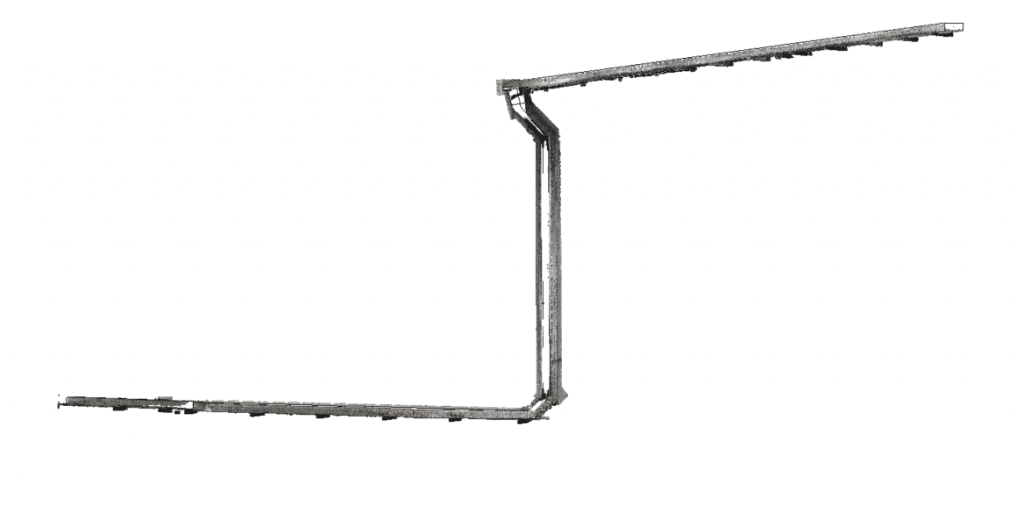Search Knowledge Base by Keyword
Getting Started
The cable trays module inside of EdgeWise allows you to extract cable trays from the point database. This guide will walk you through the different Export options within the cable trays module in EdgeWise.
Keep in mind, some Cable Trays Export options may require additional tools outside of EdgeWise. Ensure you have already completed the previous workflow steps, Semi-Automated Extraction and QA, as well as Alignment and Connection.
Revit
Navigate to the File tab and click Export to Revit. Save the .c3rvt file and proceed to use the EdgeWise Import Plugin within Revit to import your data.
COE
To export using the COE format, click the Export drop-down button in the File tab, and choose either the AutoCAD or MicroStation COE format options. The COE format requires the Leica COE plugin, which is located here.
STEP
The STEP export option is located under the Export drop-down menu in the File tab. While this format does not preserve intelligence, it will still export simple geometry.
Smart Points
The last export option is Smart Points. This format allows you to export only the point data associated with your selected elements.
First, select what items you want corresponding point data with. Next, select the Smart Points export option. Finally, set your inclusive distance and then select OK.
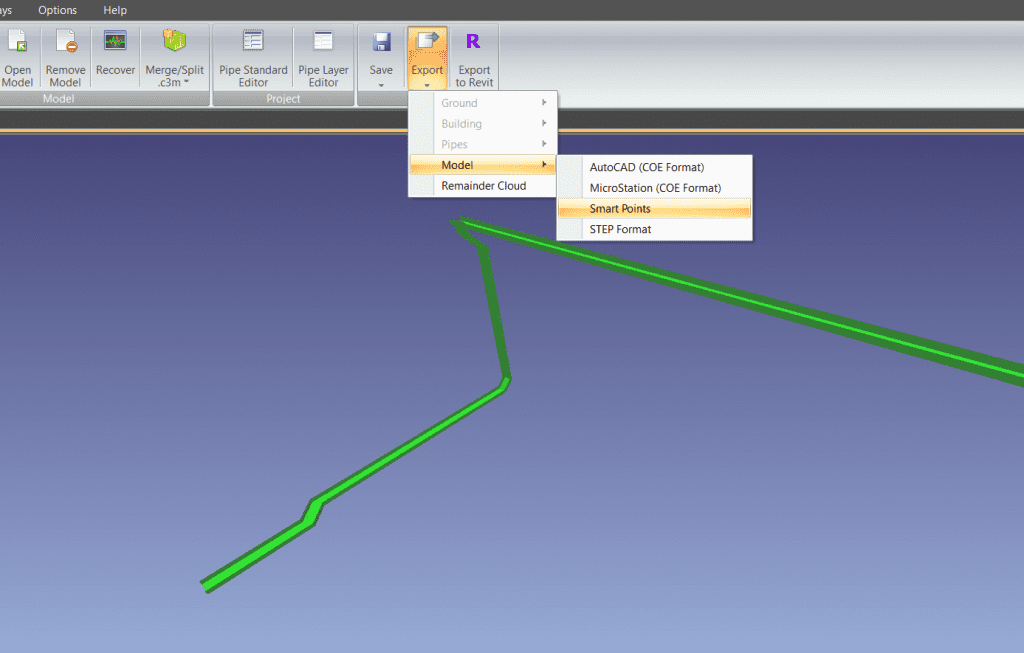
The inclusive distance is the additional distance away from your selected elements you’d like to include in the resulting file.
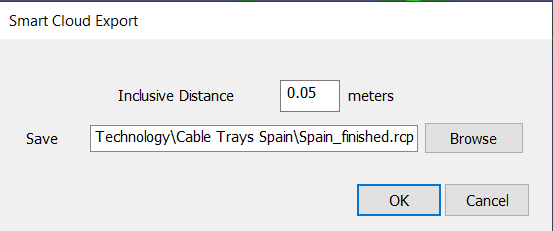
The corresponding .RCP or .PTS file can then be loaded into your deliverable project.