Search Knowledge Base by Keyword
Getting Started
The EdgeWise Plant3D Plugin allows you to import your data from EdgeWise into an active Plant3D 2014+ project. At this time, Plant3D can only import .c3p3d files that have been standardized in EdgeWise using the ASME or DIN specs.
Spec File Import
In the EdgeWise Installation executable, make sure the Plant3D checkbox is checked.
EdgeWise uses its own Plant3D spec file when executing the C3P3DIN command to read .c3p3d files. If you do not have the EdgeWise ASME or EdgeWise DIN spec sheet selected in Plant3D, then the parts being read will be imported as centerline data only.
To add EdgeWise specs to all Plant3D projects, place the EdgeWise ASME or EdgeWise DIN .pspc and .pspx files in their corresponding master folders .
EdgeWise spec files are found in:
C:\Users\LOCALUSER\Documents\ClearEdge3D\EdgeWise_Plant3DPlugin\Spec
Plant3D Master Folders are found in:
C:\AutoCAD Plant 3D (YEAR) Content\CPak ASME for ASME
AND
C:\AutoCAD Plant 3D (YEAR) Content\CPak DIN for DIN, where “(YEAR)” corresponds to the year of Plant 3D you are using.
Placing the EdgeWise specs in the master folders means that they are automatically pulled in to any new project created. This works for all supported years of Plant3D.
Alternatively, in Plant3D 2018 and later, you can add specs to a single project. Import either the “EdgeWise ASME” or “EdgeWise DIN” .pspc and .pspx files using the Copy Specs to Project… option under the Pipe Specs sub-menu in the Plant 3D Project Manage.
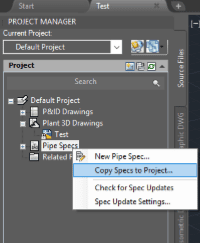
EdgeWise Export
To export your EdgeWise data as a .c3p3d file, go to the File tab and select the Export button. In the drop down, select Pipes -> Plant3D Format. In order to achieve the best results when exporting your data, please ensure that all existing data has been standardized using the ASME or DIN_BS specifications. EdgeWise will automatically resize any elbows with a radius ratio other than 1.5 to the appropriate radius for a Socket Weld (if available) or Short Radius elbow.
Plant3D Import
To start the EdgeWise Plugin, type NETLOAD into the Plant3d command prompt. The Choose .NET Assembly dialog will appear. Browse and select the C3P3DIN.dll from the C3P3DInDLL sub-directory of the EdgeWise Plant3D Plugin installation directory.
Then, to import .c3p3d files, select the proper EdgeWise Spec sheet in Plant3D
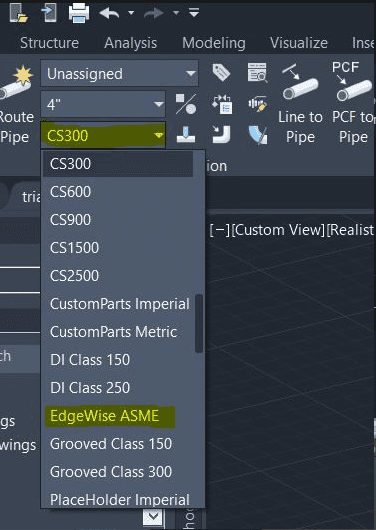
At the command prompt, type in C3P3DIN. The Select C3P3D File dialog will appear. Browse and select the .c3p3d file for import. During the import process, the view will be zoomed into a small region to reduce the load time devoted to re-rendering the model as each part is added. At the end of the import, the view will be zoomed out to encompass the loaded parts.