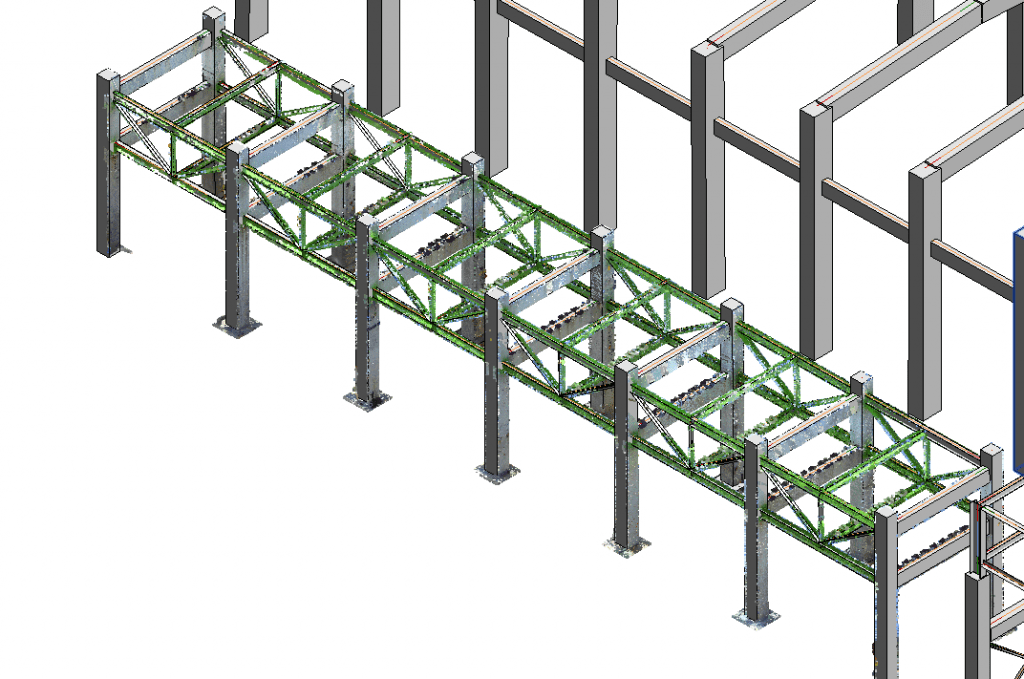Search Knowledge Base by Keyword
Getting Started
The structure module inside of EdgeWise allows you to extract multiple types of structural elements form the point database. This article will cover the different Export options within the Structure module in EdgeWise.
Keep in mind, not all Export options are available by default for the Structure module. If you still have elements left to extract refer to the Semi-Automated Extraction and QA, and Patterned Extract articles for more information.
Revit
Navigate to the File tab and click Export to Revit. Save your .c3rvt file and proceed to use the EdgeWise Import Plugin within Revit to import your data.
COE
To export using the COE format, click the Export drop-down button in the File tab, and choose either the AutoCAD or MicroStation COE format options. The COE format requires the Leica COE plugin that can be found here.
STEP
The STEP export option can be found under the Export drop-down menu in the File tab. While this format does not preserve intelligence, it will still export simple geometry.
PDMS
EdgeWise also includes a PDMS export option, found under the Export dropdown menu in the File tab. This option is locked by default but can be added to your license if needed. Additionally, the PDMS export option requires the EdgeWise PDMS plugin. Contact your Sales Representative for more information.
Smart Points
The last export option is Smart Points. This format allows you to export only the point data associated with your selected elements.
First, select what items you want corresponding point data with. Next, select the Smart Points export option. Finally, set your Inclusive Distance and then select OK.
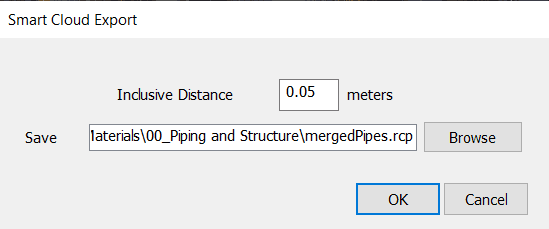
The Inclusive Distance is the additional distance away from your selected elements you’d like to include in the resulting file.

The corresponding .RCP or .PTS file can then be loaded into your deliverable.