Search Knowledge Base by Keyword
-
Licensing
-
General
-
Process Scans
-
Piping
-
Structure
-
Ducting
-
Cable Trays
-
- Articles coming soon
-
- Articles coming soon
-
Building
-
Exports
-
Point Clouds
0 out of 5 stars
| 5 Stars | 0% | |
| 4 Stars | 0% | |
| 3 Stars | 0% | |
| 2 Stars | 0% | |
| 1 Stars | 0% |
Getting Started
This article will cover how to achieve faster rendering of point clouds using Manual Refresh. When navigating your point cloud, EdgeWise will automatically refresh the points in view. For larger point clouds, or slower computers, this can sometimes be very slow. However, you can achieve faster rendering by having EdgeWise wait for your manual refresh, instead of doing it automatically.
Manual Refresh
Inside the submenu Display Mode in the View tab there is a checkbox – Manual Refresh.
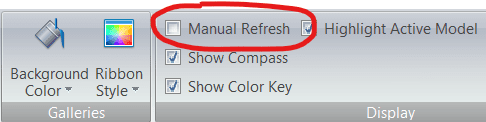
If Manual Refresh is off, then EdgeWise will continue to update the point cloud whenever you stop navigating in the 3D view. If Manual Refresh is on, however, then the database points will no longer update automatically when the camera stops moving. Instead points will only update if the Refresh Points button—located in the Points section of the ribbon bar under the Model tab—is clicked.
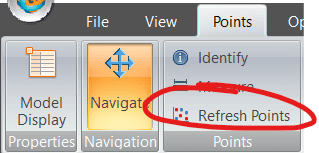
This option dramatically speeds up the navigation, making it instantaneous. However, it does require manually refreshing the points periodically – either by clicking the “Refresh Points” button or by pressing it’s hotkey, Enter, on your keyboard.
For more information on Navigation, refer to this article.