Search Knowledge Base by Keyword
General
This article will cover all steps for activating or updating a USB hardware license on the legacy dongle version (USB keys that are gray in color). If you’re looking for the steps to activate a different license configuration, please refer to the chart below.
| Software Keys | USB (Blue) Keys | Legacy USB (Gray) Keys |
|---|---|---|
| Standalone Configuration | Standalone Configuration | Standalone Configuration* |
| Network Configuration | Network Configuration | Network Configuration |
| License Time Periods |
|---|
| Trial – typical length: varies |
| Subscription – typical length: one year |
| Perpetual – typical length: does not expire, but maintenance should be renewed annually for continued access to support and new releases. |
A license’s valid time period will not affect initial activation steps, but updating the maintenance on a perpetual license will require steps similar to network license activation. Please see the Updating Perpetual Maintenance article for more information.
Standalone Hardware Key Activation
Standalone keys are designed for use on the computer where EdgeWise will be used. The key can be used on any machine that has EdgeWise and the needed license drivers installed.
EdgeWise Installation
EdgeWise will need to be fully installed prior to license activation. To download the most recent version, click here.
Unzip the installation package, then right click on the installer and Run as admin. We recommend making two changes to the default Setup options:
- Uncheck the Launch Licensing Utility checkbox.
- The license utility specified here is used for activating software keys only. Hardware keys will use a separate utility as described in the next section of this article.
- Check the Force Install Sentinel Drivers checkbox. This will push the installation of the drivers needed for hardware licenses.
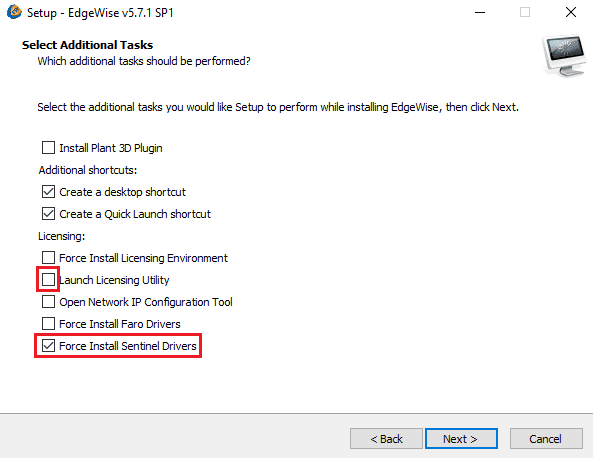
License Activation
USB (Hardware) keys are programmed and activated through a file exchange with our licensing administrator. Please follow the steps below to collect and apply the necessary files.
File Collection
The first step in activating a USB key will be to collect a .REQ file from the Secure Update Utility, which is installed with EdgeWise.
- Plug the USB key into a computer where EdgeWise has been installed, and ensure the key glows green when plugged in
- If the USB key does not glow upon plugging it in, please refer to the article on USB (Hardware) Key Troubleshooting
- Open a file explorer and navigate to this file path to open the Secure Update Utility:
- C:\Program Files\ClearEdge3D\EdgeWise\Tools\SecureUpdateUtility.exe
- Click the Generate Request Code button to generate and save the .REQ file
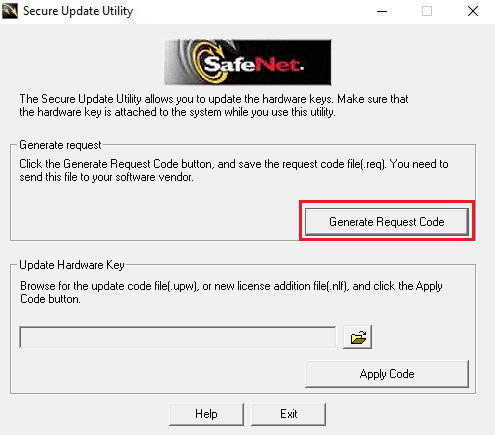
- Attach the saved .REQ file and send it to licensing@clearedge3d.com
Applying the License File
Once the necessary .REQ file has been received by our licensing department, it will be used to program your license key and generate a .NLF file for you to apply. The .NLF file will be sent as an attachment in response to the email containing your .REQ file, and should be downloaded to the computer where it will be applied.
- Ensure the USB key is still plugged into the appropriate computer
- Open a file explorer and navigate to this file path to open the Secure Update Utility:
- C:\Program Files\ClearEdge3D\EdgeWise\Tools\SecureUpdateUtility.exe
- Click the Folder icon to browse for and select the .NLF file you received and downloaded
- Once the .NLF is selected, click the Apply Code button.
- A pop-up window stating ‘Success!’ will appear once the .NLF file has been applied
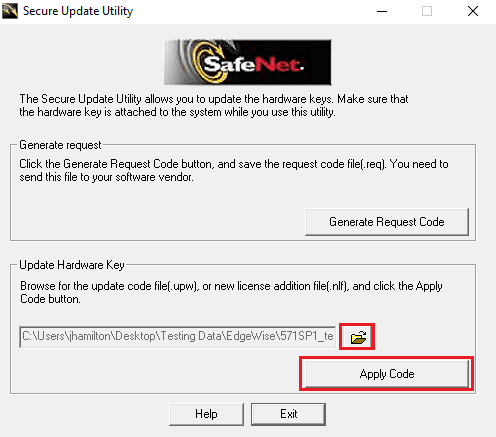
Should you experience any error messages or unexpected behavior in the activation process, please check the Troubleshooting articles linked below, or email support@clearedge3d.com with screenshots of the error message(s).