Search Knowledge Base by Keyword
Getting Started
This article will cover the Legacy EdgeWise Network License Installation on both server and the client computers. If you’re looking for the steps to activate a different license configuration, please refer to the chart below.
| Software Keys | USB (Blue) Keys | Legacy USB (Gray) Keys |
|---|---|---|
| Standalone Configuration | Standalone Configuration | Standalone Configuration |
| Network Configuration | Network Configuration | Network Configuration* |
Server Setup

First, install the Sentinel_Protection_Installer_7.6.9.exe in the installation zip file on the windows computer being used to host the license. Windows 7, Windows 10, and Windows Server are supported. Also note that admin rights are required.
Once completed, plug your Network License key into the server and confirm that the green light is active.
The Sentinel License Manager can be accessed at http://localhost:7002/ locally. All standard browsers are supported. This can also be accessed using the IP or FQDN across the network using this scheme: htttp://<SERVERIP>:7002
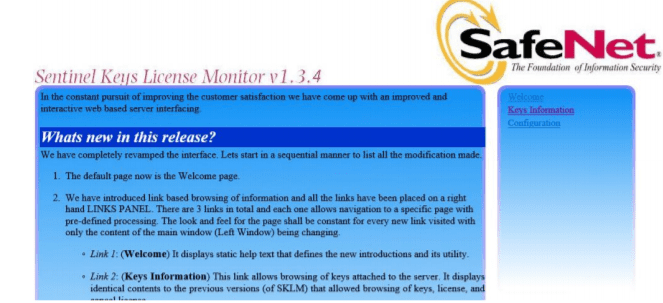
What about Virtual Machines?
Virtual machines are supported to host network licenses but MUST be able to connect to the USB key. We recommend Digihub Anywhere USB.
- Sentinel Key server is the absolute minimum.
Client Setup
On the client computer running EdgeWise, install EdgeWise with admin permissions. For any version prior to EdgeWise 5.5, install EdgeWise_v#_Network_Installer.exe with admin permissions. For any version EdgeWise 5.5 or after, the Network and Standalone installer are now simply one installer. EdgeWise is installed computer wide and can be installed from a different account than the end user.
Navigate to C:\Program Files\ClearEdge3D\EdgeWise\Tools and open the Network IP Configuration Editor.exe file.
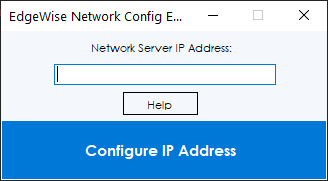
This tool creates and places a file called sntlconfig.xml in all necessary install locations for EdgeWise and EdgeWise plugins. This includes Autodesk Revit and Autodesk Plant 3D install locations.
Place the IP or FQDN of the server configured earlier in the text box and click Configure IP Address. This tool requires admin rights.
stnlconfig.xml default install locations if present:
- C:\Program Files\ClearEdge3D\EdgeWise
- C:\Program Files\Autodesk\Revit 2020
- C:\Program Files\Autodesk\Revit 2019
- C:\Program Files\Autodesk\Revit 2018
- C:\Program Files\Autodesk\Revit 2017
- C:\Program Files\Autodesk\AutoCAD 2020
- C:\Program Files\Autodesk\AutoCAD 2019
- C:\Program Files\Autodesk\AutoCAD 2018
- C:\Program Files\Autodesk\AutoCAD 2017
EdgeWise Network license is set using the 7001 network port. License monitoring should be done using the 7002 network port. Leave these at the default if possible.
After configuration, test that EdgeWise and the EdgeWise plugins run as expected.