Search Knowledge Base by Keyword
Getting Started
This article will cover what to do if your RCP file is crashing EdgeWise during Process Scans. In versions of EdgeWise earlier than 5.7, RCP Files crashing during Process Scans usually means that the file does not have the correct information written to it. Keep in mind, that this is only one possible source for why an RCP File maybe crashing. Refer to other Process Scans articles for additional solutions.
Versions of EdgeWise 5.7 and later are able to process structured and unstructured data.
The first thing to check is to ensure that the RCP file is structured/ununified. Navigate to the project folder and you should see something like this:

Notice the Show RCP.rcp file and the Show RCP Support folder. When EdgeWise processes scans, it will read the RCP file, which then tells EdgeWise to look inside of its relevant support folder for the information it needs. If you look inside the support folder, you should see something similar to this:
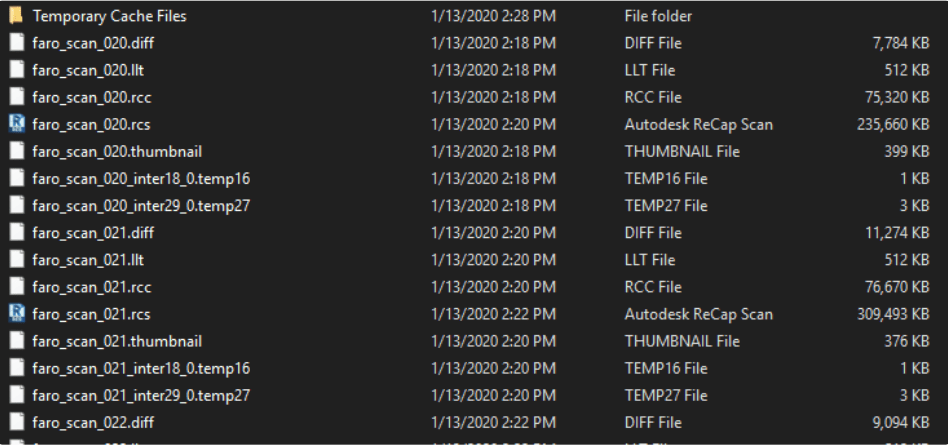
Notice how there are a slew of different file types per scan location. For EdgeWise to be successful, the .rcs and .rcc files need to be included per scan. This means the data is structured.
It’s possible your data could look like this however:

This is a unified/unstructured recap scan file (rcs). The related RCP file in the parent folder will NOT process successfully in EdgeWise. Because EdgeWise does not have the files for each individual scan location, this .rcs file doesn’t include row and column information or scanner location information.
Solution
To fix the issue of RCP file is crashing EdgeWise during Process Scans, you will need to go back to the original Recap project, before any type of exporting was attempted. Look in the support folder of the original project and confirm it is correct by seeing all the right file types that this article showed above. Load the Recap project directly into EdgeWise by using the Process Scans Workflow.