Search Knowledge Base by Keyword
-
Licensing
-
General
-
Process Scans
-
Piping
-
Structure
-
Ducting
-
Cable Trays
-
- Articles coming soon
-
- Articles coming soon
-
Building
-
Exports
-
Point Clouds
0 out of 5 stars
| 5 Stars | 0% | |
| 4 Stars | 0% | |
| 3 Stars | 0% | |
| 2 Stars | 0% | |
| 1 Stars | 0% |
Getting Started
This article will cover the various Wall Model Display settings. To access these options, right click on your model in the Model Selection Pane and click Model Display. Alternatively, select your wall model in the Model Selection Pane, click on the Building tab in the ribbon, then click Model Display.
Model Display
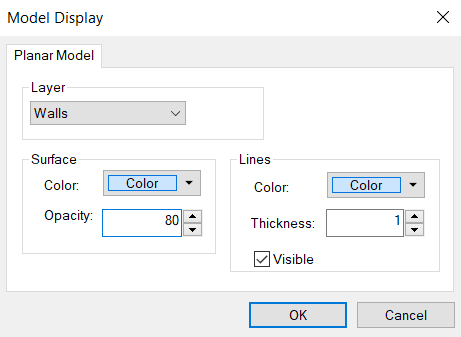
The following Model Display options are available for the Walls, Levels, and, when using the Legacy algorithm, Observed Surfaces. You can edit the display settings for each of the three components independently. To change between Walls, Levels, and Observed Surfaces, use the Layer drop down menu.
Surface
Use the Color drop down menu to change the color of your walls. To adjust the wall transparency, use the Opacity setting.
Lines
Use the Color drop down menu to adjust the color of the lines representing the edges of the object. Adjust the Thickness value to change the thickness of the lines representing the edges of the object. Check or uncheck the Visible box to toggle edge lines on or off.
For more information regarding the rest of the Building Module, view this article.
0 out of 5 stars
| 5 Stars | 0% | |
| 4 Stars | 0% | |
| 3 Stars | 0% | |
| 2 Stars | 0% | |
| 1 Stars | 0% |