Search Knowledge Base by Keyword
Getting Started
The building module inside of EdgeWise allows you to automatically and semi-automatically extract walls from the point database. This article will cover how to go from point database to a full building model. Refer to the articles following this quick start guide for more in depth building workflow.
Automatic Wall Extraction
Most Building projects in EdgeWise should start with Automatic Wall Extraction. Click Process Scans under the File tab in a blank project to begin.
The Process Scans dialogue box will appear. Next, choose your workflow based on the makeup of your files, select your scan files, then click Open.
Upon clicking Open, you will be greeted with the Process Scans Options Dialogue box. From here, adjust settings for generation of the Point Database as well as automatic wall extraction. The Save File Name and Save File Location can also be adjusted here. Click Next, then Start, and EdgeWise will begin to produce your walls.
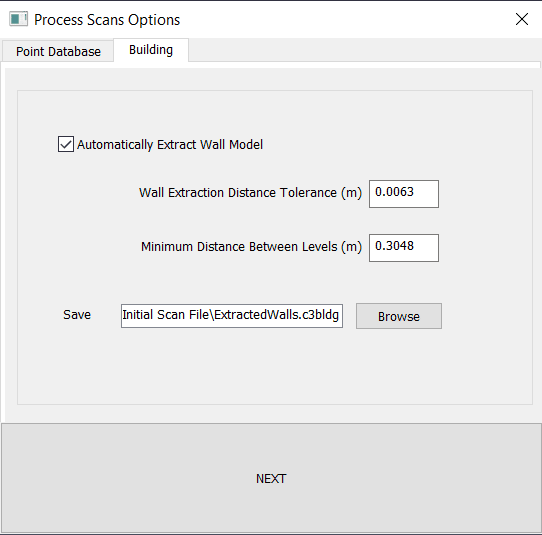
Navigate to the following article for more information on Automatic Wall Extraction.
Semi-Automated Extraction and Modification
Once EdgeWise has automatically found most of your walls, you may need to perform some Semi-Automated Extraction and Modification.
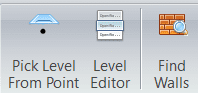
Before you begin, ensure you make any modifications to your levels FIRST. You can use either the Pick Level from Point or Level Editor tools to accomplish this. Next, you can move on to modifying and extracting out walls. Take advantage of the Extract Wall and Modify Wall tools to fully flesh out your model.
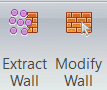
Click on the following link for more information on Semi-Automated Extraction and Modification.
Export
After you have finished your modeling process in EdgeWise, you are ready to Export. For Revit, use the Export to Revit button. All other export options, STEP and COE are available under the Export drop-down menu.
Make sure to take advantage of the Smart Points export option. Smart Points allows you to export point data only associated with your modeled objects. This option is great for finding doors and other objects in deliverable software.
For information on Exports, view this article here.
Revit Importer
The COE and STEP formats will allow you to bring your walls into other deliverable software. However, Revit offers the widest breadth of tools to adjust your model to your preferences.
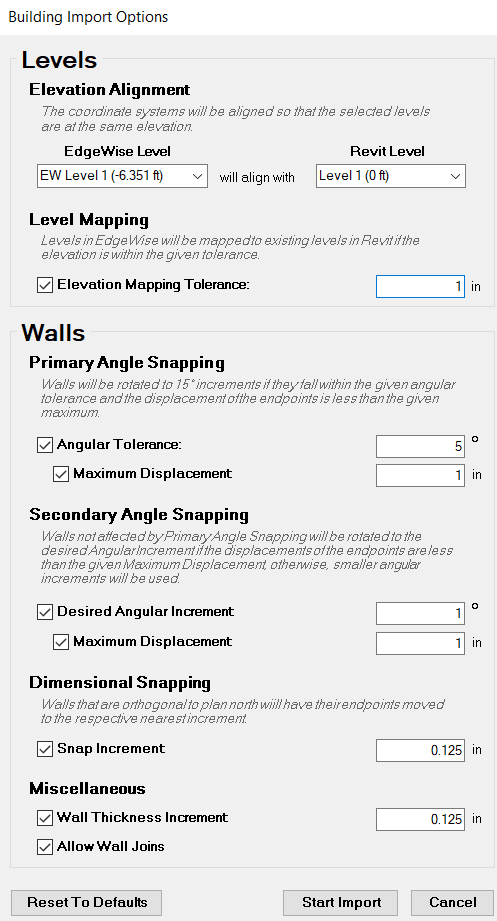
Once you have your .c3rvt file from EdgeWise, we can proceed to use the Revit Importer. Open Revit, navigate to the EdgeWise Import tab, and click Open Model. After selecting your .c3rvt file and clicking Open, you will be greeted with the Building Import Options dialogue box, seen above. This importer will give you control over a wide range of perimeters. With tools like Level Mapping and Angle Snapping, you will have the ability to get your model just right. For more information regarding the Revit Importer, reference the article here.
Revit Plugin Tools
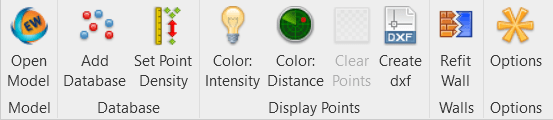
The final level of control offered for building models is offered by the Revit Plugin Tools. Navigate to the EdgeWise Import tab within Revit, click Add Database, and import your .c3rvt model file. From here use tools like Color: Distance and Refit Wall to further adjust your walls.
Taking advantage of Smart Points does not require the Revit Plugin Tools. Navigate to the Insert tab and click Point Cloud. Then select your .RCP file you exported from EdgeWise. Next, adjust your Coordinate Positioning and click Open. Smart Points are great for finding window and door placements.
For more information regarding the Revit Plugin Tools, reference this article here.