Search Knowledge Base by Keyword
-
Licensing
-
General
-
Process Scans
-
Piping
-
Structure
-
Ducting
-
Cable Trays
-
- Articles coming soon
-
- Articles coming soon
-
Building
-
Exports
-
Point Clouds
0 out of 5 stars
| 5 Stars | 0% | |
| 4 Stars | 0% | |
| 3 Stars | 0% | |
| 2 Stars | 0% | |
| 1 Stars | 0% |
Getting Started
A Ground file can export to Revit by a LandXML file. Then, by utilizing the Site Designer plugin you can import the LandXML into Revit. The Site designer plugin can be found and installed through the Autodesk ID account. Under Revit, Updates & Add-on’s, search “Site Designer”.
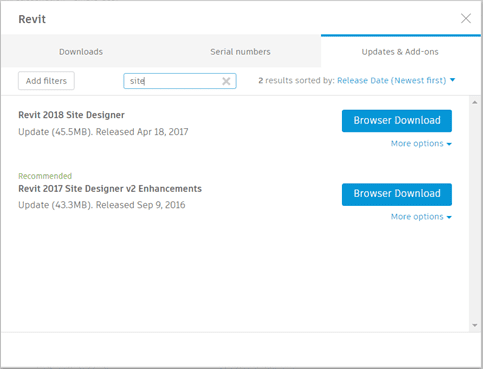
Once this is installed, a Site Designer plugin will appear in Revit. This will be used to get the LandXML into Revit.
EdgeWise
Export the XML file by using the File -> Export -> Ground -> Land XML File. Define the units you would like to use in the export through the Export – Unit Output dialog box.
Revit
Inside of Revit, a Site Designer plugin will appear in the ribbon at the top. Select that tab, and select Import LandXML file on the left.

Now, the Import LandXML dialog box will appear.
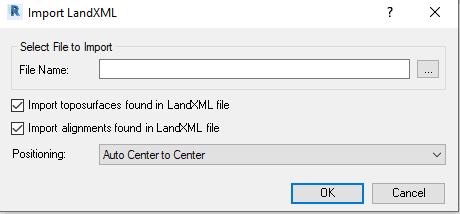
Select the file to import by using the “…” and choose the positioning system.
0 out of 5 stars
| 5 Stars | 0% | |
| 4 Stars | 0% | |
| 3 Stars | 0% | |
| 2 Stars | 0% | |
| 1 Stars | 0% |