Search Knowledge Base by Keyword
Getting Started
This article will cover how to export your piping model to Plant3D. Exporting from EdgeWise is only one step in this process. To complete the export, you will also need to set up your Plant3D plugin. Refer to this article for more information regarding the plugin setup.
How to Export to Plant3D
First, ensure you have a pipe model open in your EdgeWise project. Next, navigate to the File tab and click the Export drop down menu. Now, click Pipes -> Plant3D. After clicking this button, three dialogues will appear sequentially.
The first dialog warns you that EdgeWise will automatically resize any elbows with a radius other than 1.5 times the nominal diameter to the appropriate radius for Socket Weld (SW) or Short Radius (SR) elbows. Elbows whose radius is 1.5 times the nominal diameter will classify as Long Radius (LR) elbows. Note that this step will change the EdgeWise model in memory; you can undo this change just like any other modeling operation.
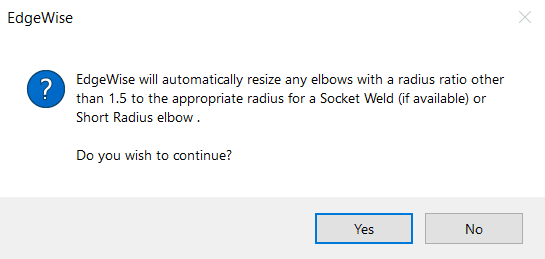
Upon clicking Yes to continue, a second dialog will appear asking you to provide the name of the .c3p3d file that will be saved.
The final dialog will ask you for a snapping tolerance. This tolerance will decide whether an EdgeWise elbow will classify as a standard elbow (exactly 45 or 90 degrees) or a cutback elbow (with a non-standard angle such as 83.8 degrees). For example, if you choose the default tolerances of 5 degrees, then an elbow whose angle in EdgeWise is between 85 and 95 degrees will write to the .c3p3d file as a 90 degree elbow. Additionally, the end points of the neighboring pipes will be adjusted accordingly to maintain continuity. Note that a large snapping tolerance (greater than 10 degrees) can move the ends of pipes that are adjacent to snapped elbows a significant distance. Click OK to proceed with the export process.
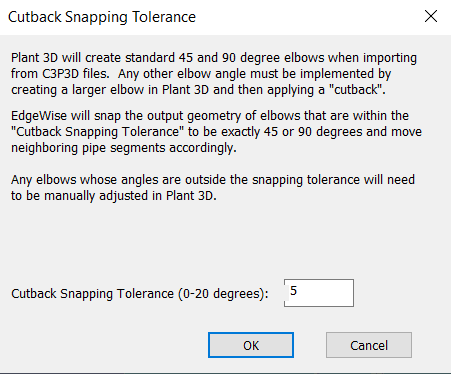
From here, you will import your file into Plant3D. Again, reference the Setting up Plant3D article.