Search Knowledge Base by Keyword
Getting Started
This article will cover License Logging for Legacy EdgeWise Network Keys. This License Logging will include both the creation of log files and real time monitoring for Legacy EdgeWise Network Keys.
Real Time Monitoring
It is possible to get basic usage and error information of who is accessing the EdgeWise network legacy licenses. The easiest starting point is viewing active users in the Sentinel Key License Monitor.
The Sentinel License Manager can be accessed at http://localhost:7002/ when logged into the server hosting the license. All standard browsers are supported. Real time access information can be seen from the http://<IP or FQDN>:7002/ from any computer on the same network.
An example of this would be http://10.0.0.5:7002. If this is not accessible from other computers on the network, check the firewall settings on the server to confirm it is not blocking access to port 7002.
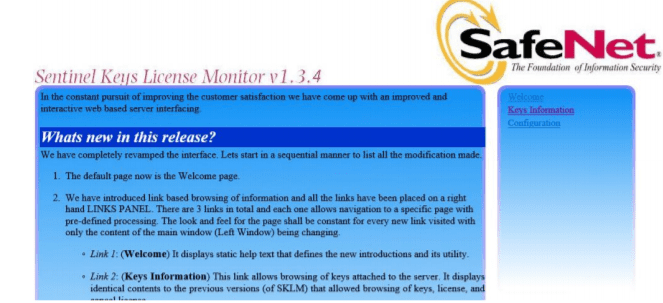
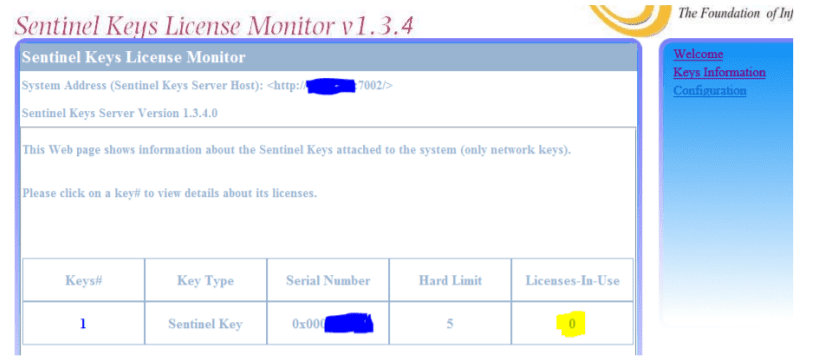
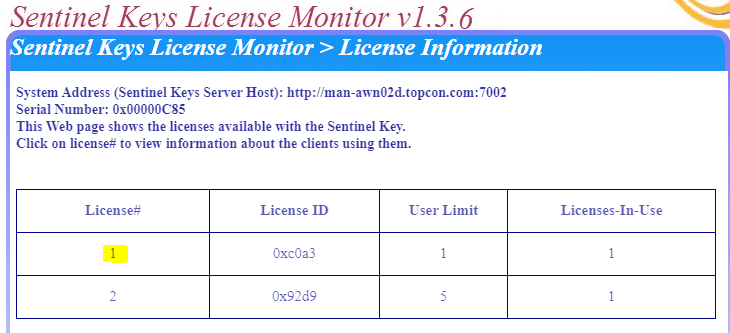
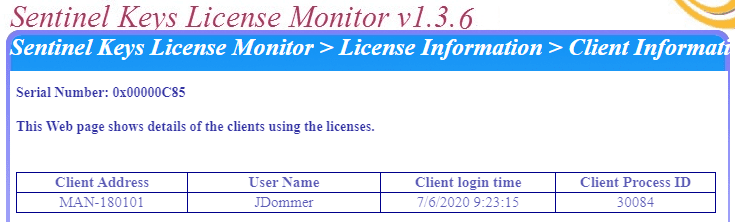
License Logging
Logging is only accessible as log files on the computer or server hosting the usb legacy key. All configuration must start on server. Start by navigating the configuration section of the license monitor. On the server, this is http://localhost:7002/configuration.html
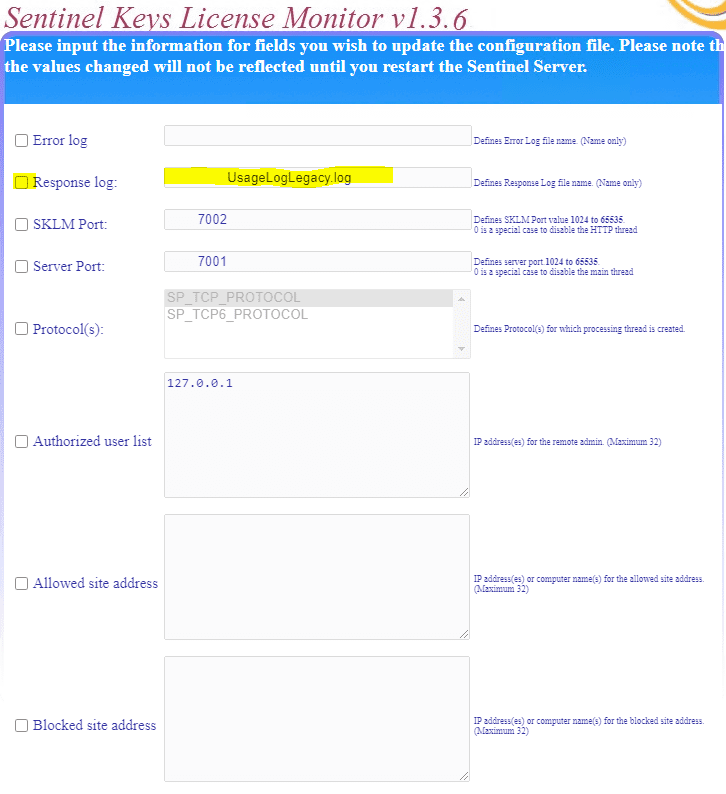
To turn on logging, check the Response Log check box and write in what you would like to call the log file. Only the file name should be added. The file path is hard coded.
The default location of the log file is here: C:\Program Files (x86)\Common Files\SafeNet Sentinel\Sentinel Keys Server\”.
This will create a file with the given name. Access to the license is stored here.
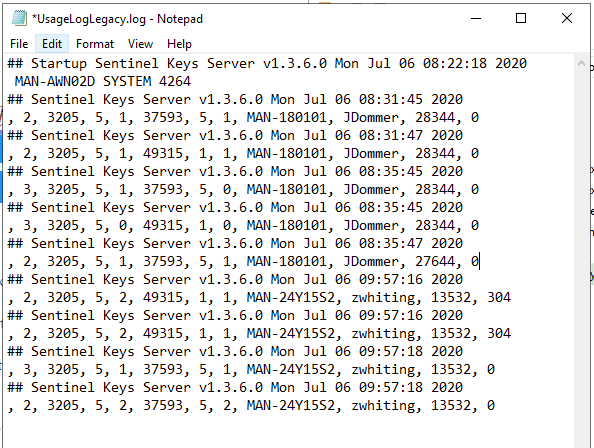
This log file primarily shows the time, computer name, and username for who is accessing the licenses. Other values in each line beginning with ## are the license feature number, and Client Process ID (seen in the manager).