Search Knowledge Base by Keyword
-
Licensing
-
General
-
Process Scans
-
Piping
-
Structure
-
Ducting
-
Cable Trays
-
- Articles coming soon
-
- Articles coming soon
-
Building
-
Exports
-
Point Clouds
0 out of 5 stars
| 5 Stars | 0% | |
| 4 Stars | 0% | |
| 3 Stars | 0% | |
| 2 Stars | 0% | |
| 1 Stars | 0% |
Getting Started
This article will cover the Rotate Tool. There are many use cases for rotating objects within EdgeWise. The following article will attempt to explain, in depth, different use cases for the Rotate Tool.
Rotate
The Rotate tool allows you to rotate a variety of pipe elements. Activate the tool by clicking the Rotate (W) button in the piping tab.
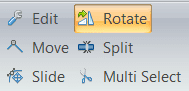
From here, you may rotate an element such as a piping elbow or reducer. This almost only happens when you are using append mode to insert elbows or reducers, however. Simply select the tool, left click and hold on the elbow, and begin to move your mouse.
Similar to rotating an elbow, you can also rotate a reducer. Simply select the tool, left click and hold on the reducer, and begin to move your mouse.
The last rotatable object is a valve. This is most pertinent when you need to rotate the handwheel of the valve to the proper position in the point cloud. Simply select the tool, left click and hold on the valve wheel, and begin to move your mouse.
0 out of 5 stars
| 5 Stars | 0% | |
| 4 Stars | 0% | |
| 3 Stars | 0% | |
| 2 Stars | 0% | |
| 1 Stars | 0% |