Search Knowledge Base by Keyword
Getting Started
This article will cover how to silently install EdgeWise on a user’s machine. To begin, make sure you have downloaded the EdgeWise installer from our website, and take note of where the installer is located on your machine.
Command Prompt
It is important to note that you will need admin privileges in order to begin the silent install. Within the Command Prompt application, navigate to the file path where the EdgeWise installer is located on your machine – you can do this by using the cd command in Command Prompt and copying and pasting the file path from your File Explorer. See screenshots below:
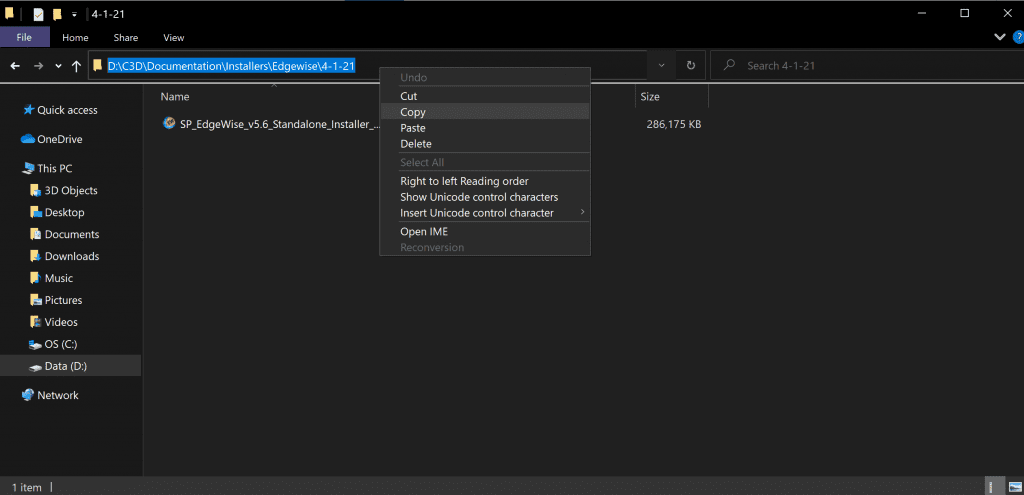
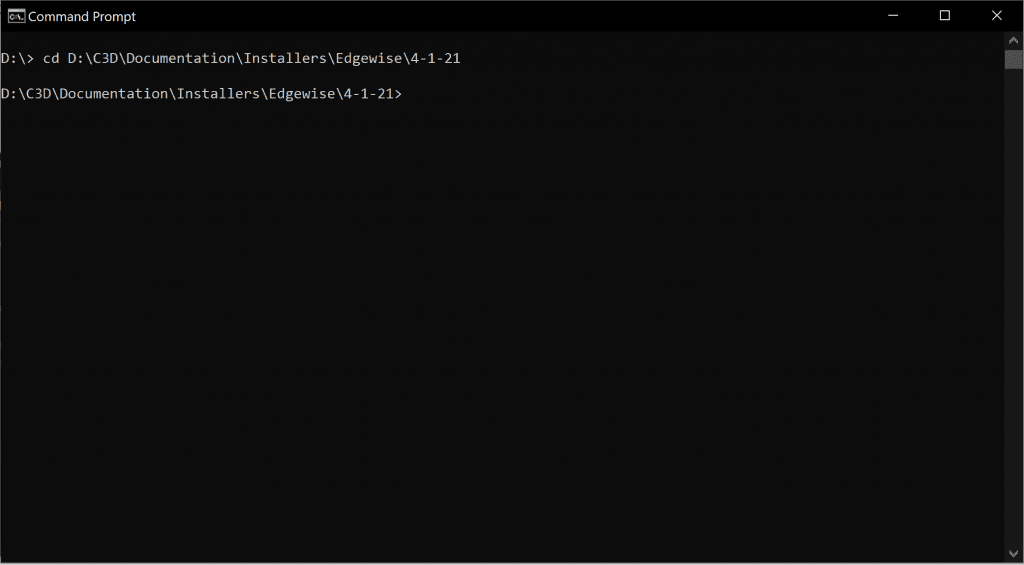
Start typing in the name of the installer .exe file, then press Tab on your keyboard. Then, press space and add the /SILENT in order to perform a silent install.

You can also add other tags for additional functionality – to view some of these tags, visit this link. The /SILENT tag will hide all dialogue boxes relating to the install and will only show an installation progress icon on the task bar. It is also important to note that a silent install will install EdgeWise on all users of your machine.
During the silent install, there will be folders named ClearEdge3D and EdgeWise created in your Program Files on your machine. These folders and their contents are required to stay in their set locations and unedited for EdgeWise to function correctly.
Silently Install an EdgeWise License
In order to silently install a software license for EdgeWise, first ensure that you have installed EdgeWise on your machine. Next, navigate to the file path that your EdgewiseLicenseInstaller executable is located- generally, you can follow this path in your File Explorer to find this:
File Explorer -> Program Files -> ClearEdge3d -> EdgeWise -> Tools
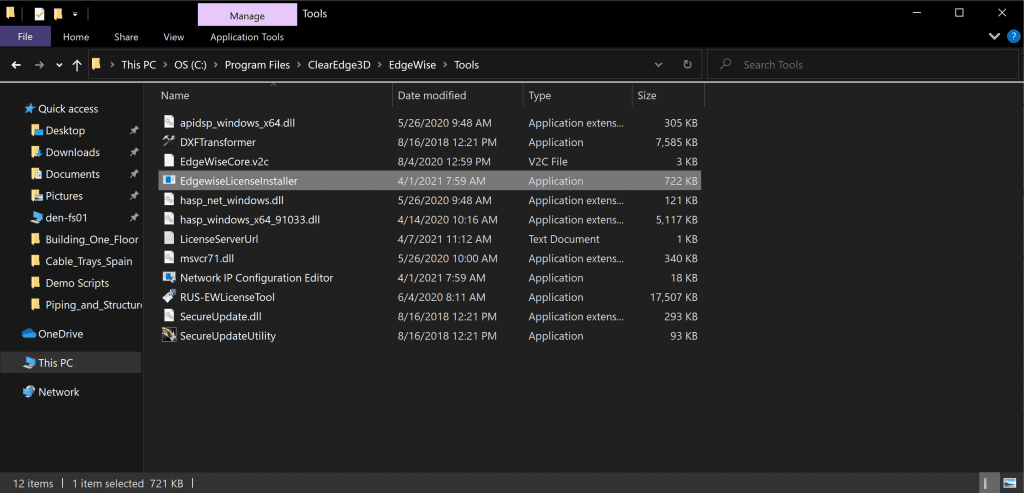
Now, copy the file path and use the cd command again in Command Prompt to navigate to that path. Press enter to execute the command, like below:

Enter the following command, where the <ActivationCode> will be the unique license ID that would have been provided to you by ClearEdge3d:
.\EdgewiseLicenseInstaller.exe /APPLYCODE=”<ActivationCode>”